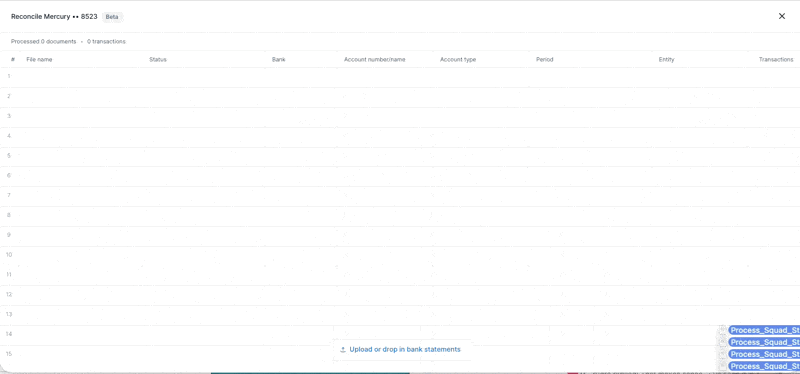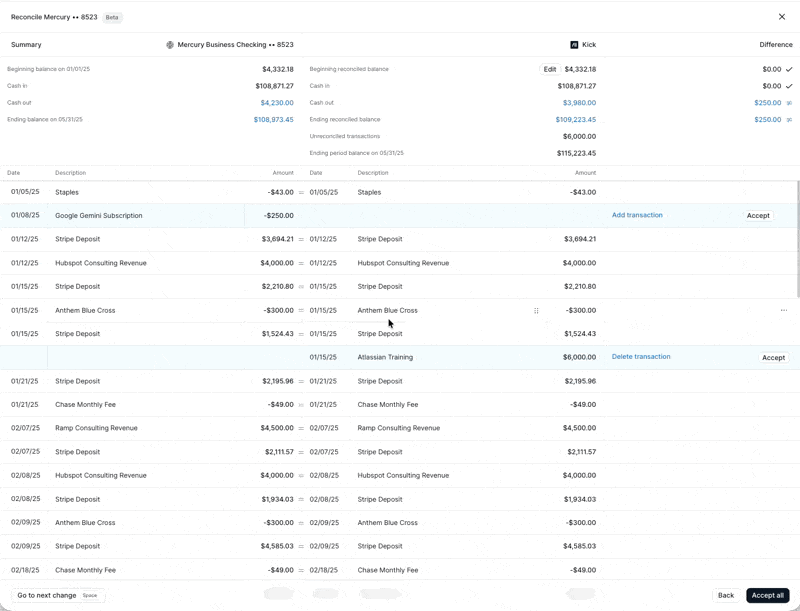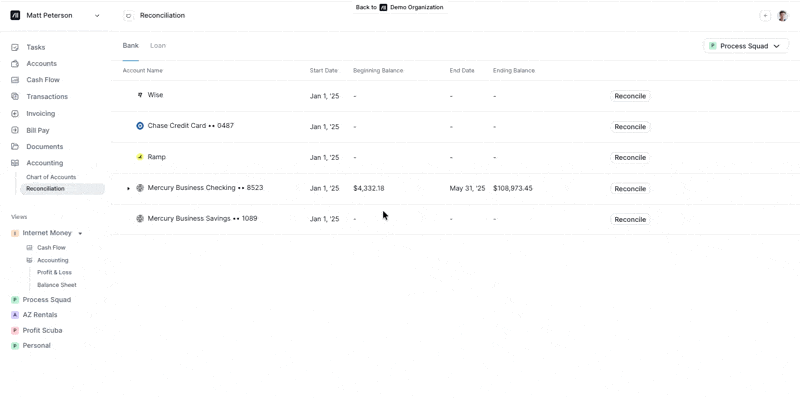Reconciliation
Automatic reconciliation is available for all bank and credit card accounts for business owners and accountants on Kick's Plus plan.
To get started, navigate to the Accounting tab and click Reconciliation. Use the entity dropdown in the top right to filter for the account you'd like to begin reconciling, and click Reconcile.
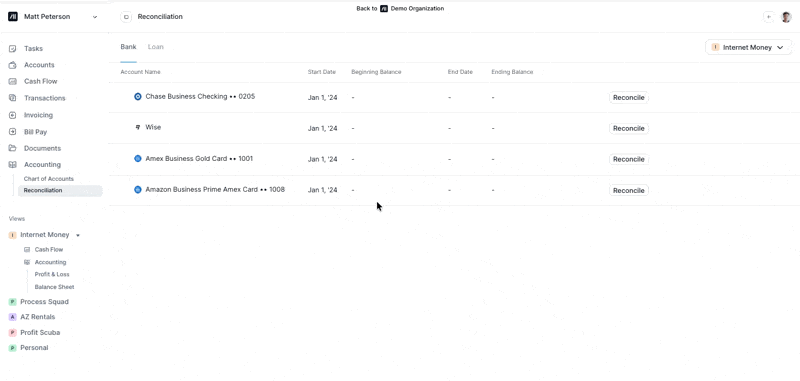
How to Reconcile
Start date and statement upload
Confirm the reconciliation start date. This is the date transactions begin syncing in Kick.
If you are a business owner using Kick, reach out to help@kick.co or access our support chat in the bottom left corner of your screen if your start date needs to be adjusted.
If you are an accountant, client start dates can be changed from your organization on the Clients tab.
Upload statements for the period(s) you'd like to reconcile. Kick can handle multi-period reconciliation, so you can upload just one statement or statements for an entire (or multiple) years if you are completing catch-up bookkeeping.
The first statement you upload must overlap with the reconciliation start date. For example, if your start date is 1/1/25 you would upload the statement for the period 12/15/24-1/15/25 for a credit card where the period ends mid-month.
There cannot be gaps in the statement periods that are uploaded. For example, you cannot reconcile January, February, and April 2025 without reconciling March.
Once statements are uploaded and you've confirmed all transactions were extracted correctly, click Continue.
Beginning balance creation and accepting suggested changes
Kick automatically suggests an opening balance journal entry based on extracted statement data. For statements that end mid-month, the amount is calculated for you. To create the opening balance, click Set opening balance, select the balancing account for the journal entry, and click Create journal entry.

Kick suggests date changes, adding missing transactions, and removing duplicate or additional transactions in order to match statement data. You can jump to the next suggested change by pressing Space on your keyboard, and confirm suggested changes by clicking Accept or pressing Return. You can also accept all changes at once by clicking Accept all in the bottom right.
To finish reconciliation, click Complete reconciliation. This will mark all synced transactions that were matched to statement transactions Reconciled. Reconciled transactions cannot be deleted from Kick.
Reconciling additional periods
You can review or undo previous reconciliations by navigating to the Reconciliation tab and clicking on any previously reconciled account. To reconcile an additional period, simply click Reconcile.
FAQ
Q: What if Kick matches a statement transaction to the wrong bank or credit card integration transaction? Can I manually edit matches?
A: Yes! To re-match a transaction, simply drag and drop the transaction on the Kick side. You'll only be able to re-match transactions with the same amount.
Q: Does "undoing" a reconciliation revert all the changes that were made?
A: No - undoing a reconciled period simply changes the status of the transactions from Reconciled to Unreconciled. You can then re-upload the statement(s) for the unreconciled period to redo the reconciliation.
Q: Why is my Balance Sheet balance different from my reconciled balance on the same date?
A: As many accountants know, transactions on the same day that fall on the edge of periods can appear on different statements. For example, you might have 10 transactions on 1/31/25, 5 of which appear on the January statement (1/1/25-1/31/25) and 5 of which appear on the February statement (2/1/25-2/28/25). The January statement balance will not tie to the Balance Sheet balance as of 1/31/25, because the Balance Sheet includes all 10 transactions on 1/31/25 and the January statement only includes 5.
This is expected and okay! If you are only reconciling against the January statement in Kick, the transactions on 1/31/25 that do not appear on the statement will be marked Unreconciled and you'll have the opportunity to match them with transactions on the February statement when you reconcile the next period. The difference between the statement balance and the Balance Sheet balance is shown in the Summary section at the top of the reconciliation screen to help with your review.
Reconciliation is currently in beta. Questions or feedback? Please share with feedback@kick.co or help@kick.co.