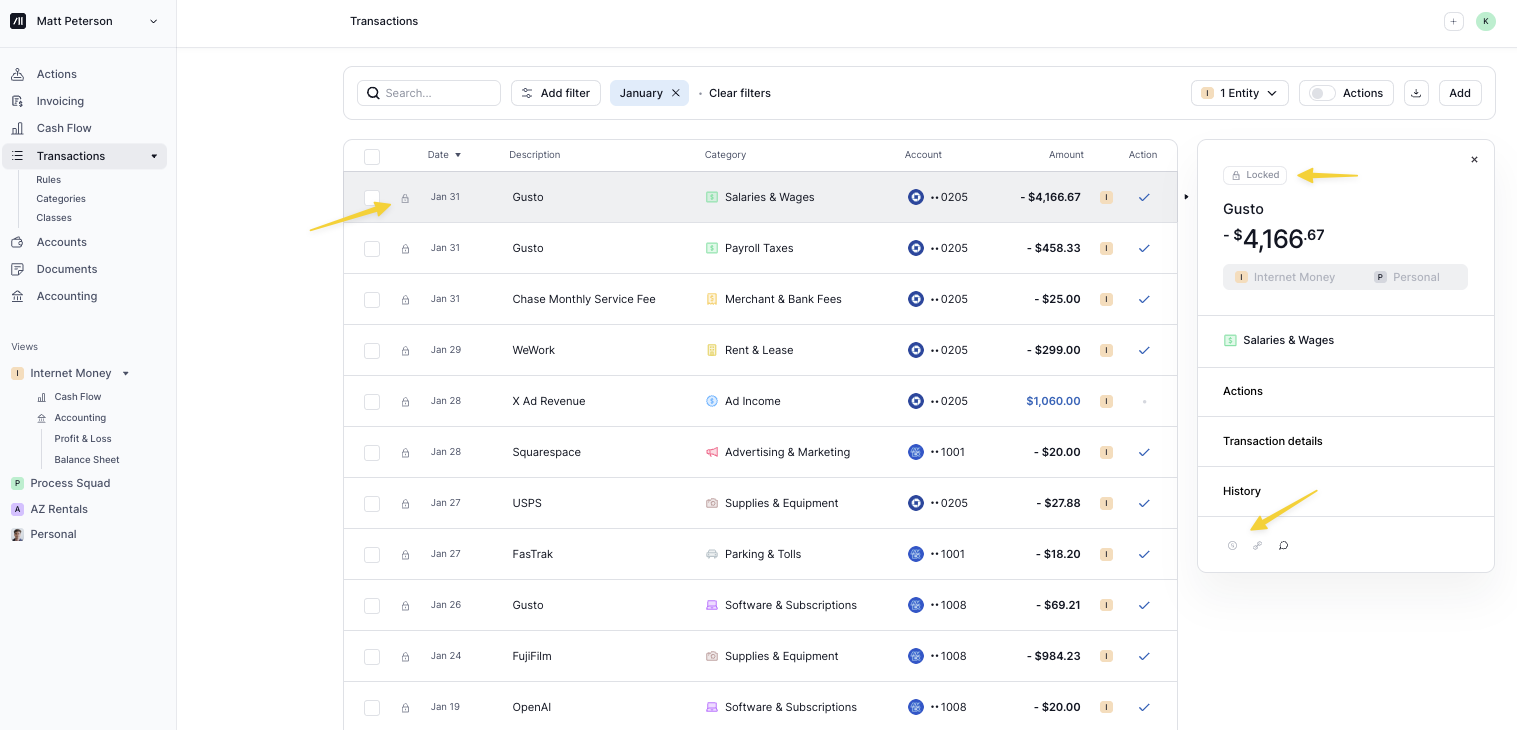Locked Periods
Locks prevent changes to transactions and journal entries prior to a selected date, helping ensure your books stay accurate and finalized for reporting or tax purposes.
How to Lock or Unlock
Once you’ve finalized a period, go to Settings → Locks.
Select the month you want to lock and click Lock.
Note: Locking a month also locks all prior months.
To unlock a period, click on the locked month and choose Unlock.
What’s Restricted in Locked Periods
Transactions tab
Locked periods prevent changes to the following:
Categorization (single or bulk)
Entity assignment (single or bulk)
Vendor or Customer assignment (single or bulk)
Matching or unmatching transactions
Splitting or un-splitting transactions
Assigning or removing Classes (single or bulk)
Editing Chart of Accounts mapping
Accounting tab
Creating or deleting manual journal entries is disabled.
Accounts tab
You cannot delete any account that has transactions within a locked period.
If a new account is added to an entity with a locked period, transaction data will not sync for the locked dates.
Note: If the period is later unlocked, the transaction data will sync.
Rules
Rules will not modify transactions in locked periods.
What You Can Still Edit
The following actions are not restricted and can still be performed on locked transactions:
Answering substantiation questions for expenses (e.g., “Who did you meet?” or “Where did you travel?”)
Adding notes
Uploading receipts