Actions
The Actions tab is where Kick actively provides personalized tax deduction suggestions, compliance reminders and proactive insights.
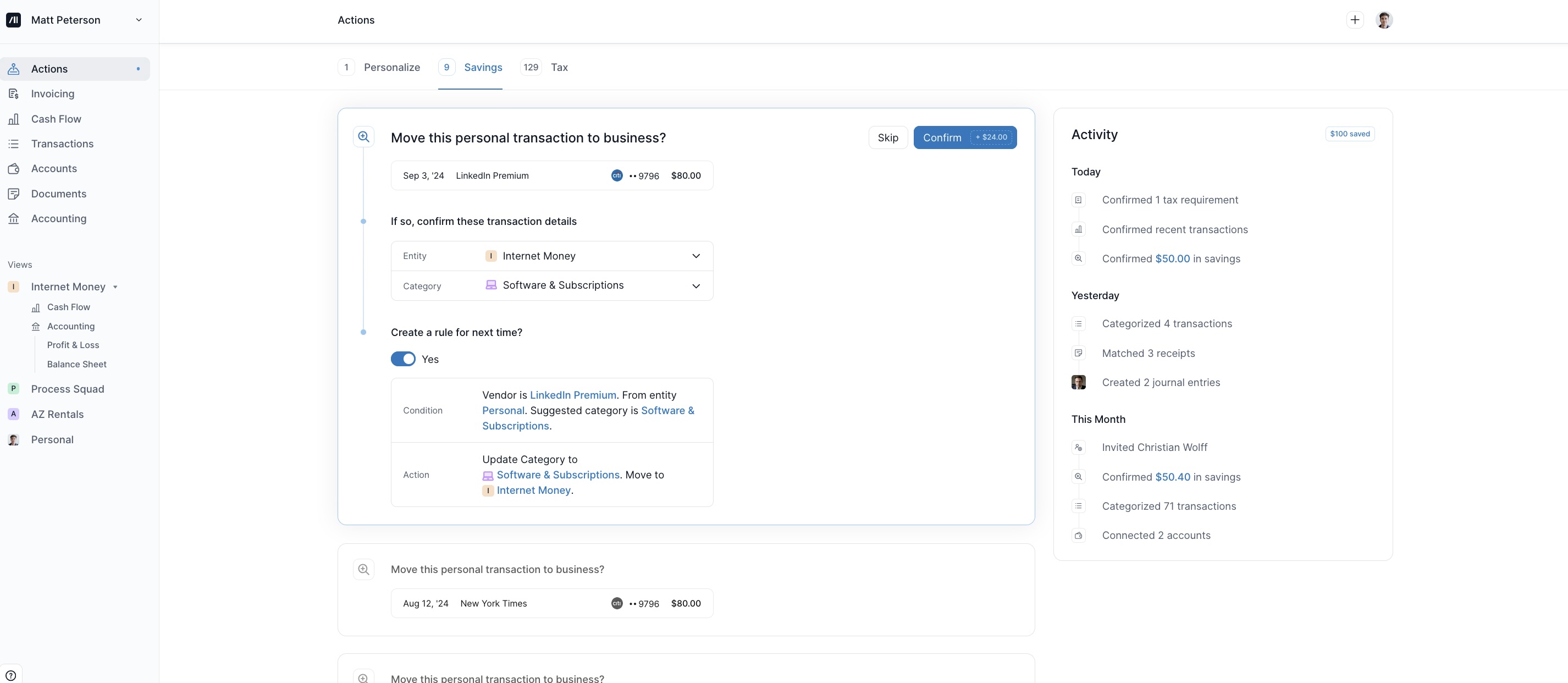
Types of Actions
Kick provides personalized recommendations to help you customize your account, maximize tax savings, and stay compliant. These insights are divided into three categories:
Personalize
The Personal Actions Tab offers custom suggestions to help you personalize your Kick account. Here, you’ll find:
Expense confirmation prompts to refine categorization.
Automatic Receipt Matching setup via text message.
Invites for your Accountant or Bookkeeper to join your Workspace.
Savings
The Savings Tab helps identify potential tax deductions by analyzing your transactions and surfacing potentially eligible write offs.
Here’s how it works
If you’ve connected your personal accounts, Kick will scan those transactions to find purchases that might qualify as business expenses. If personal accounts are not connected, you won’t see Savings Actions.
Based on your business type and spending habits, Kick highlights tax-saving opportunities.
Using IRS guidelines, Kick automatically flags common deductible expenses automatically based on IRS guidelines.
Tax
Some expenses require documentation (like receipts or mileage logs) to satisfy the IRS substantiation requirements for tax deductions. Kick recommends personalized substantiation reminders so you always stay compliant.
Flags transactions that need supporting documentation based on category.
Sends customized reminders to upload receipts or notes for certain expenses.
Offers quick upload options so you can attach substantiating records on the go.
What happens when I “Confirm” Actions?
Confirming an Action, applies the suggested update to your records. You can modify the details of your transaction before hitting confirm.
For example, a Tax Action suggestion may have the wrong Purpose and Note selected. Simply make those changes and hit confirm to save them.
What happens when I “Skip” Actions?
Skipping the transaction leaves it as-is. It does not delete the recommendation—it simply allows you to revisit it later if needed.
How can I clear the Action Required mark for a transaction without uploading the requirements needed?
When a transaction is marked with Actions that you need to take but you don't find the need to fulfill these actions, you can clear the Action Required mark by Snoozing the Requirements. Here's how:
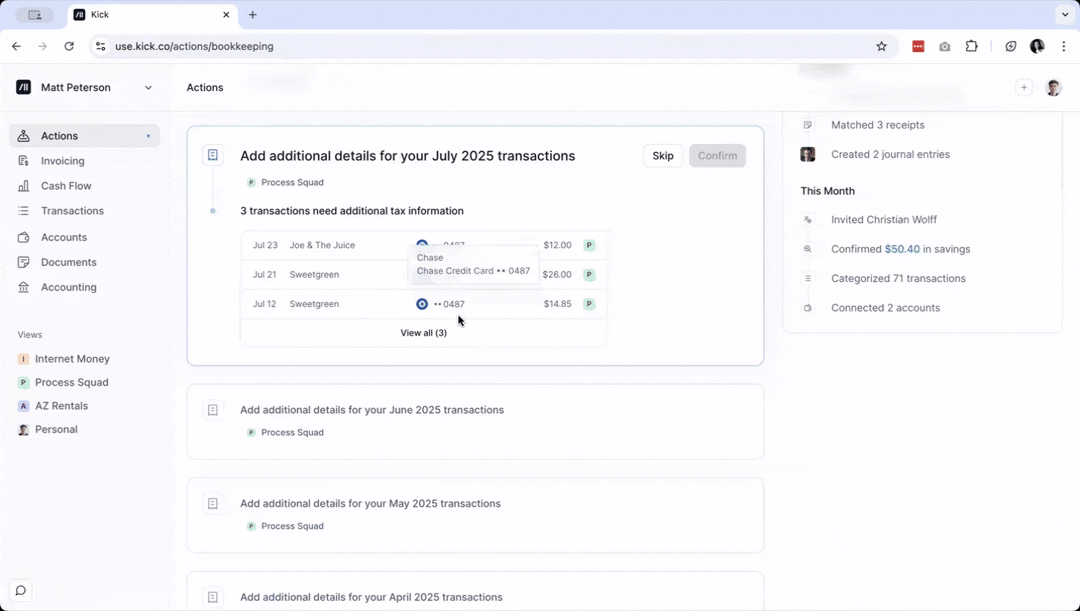
Click on the transaction
Scroll to the bottom of the side bar and click on the Snooze Requirements button