Automatic receipt matching
Kick allows you to automatically match receipts to transactions in three ways: text message, email forwarding, or manual upload. This ensures all expenses have proper documentation for tax and record-keeping purposes.
Getting Your Account Setup for Automatic Receipt Matching
Text Setup
Add your phone number to the “Automated receipt matching” card under Actions. You should receive a text confirmation. Make sure to save the number as “Kick Receipts” or something similar.
One important detail to note is that Kick will recognize receipts from the phone number you enter here. So, for example, if your assistant texts a receipt from a different phone number, Kick won’t be able to match that receipt to your account.
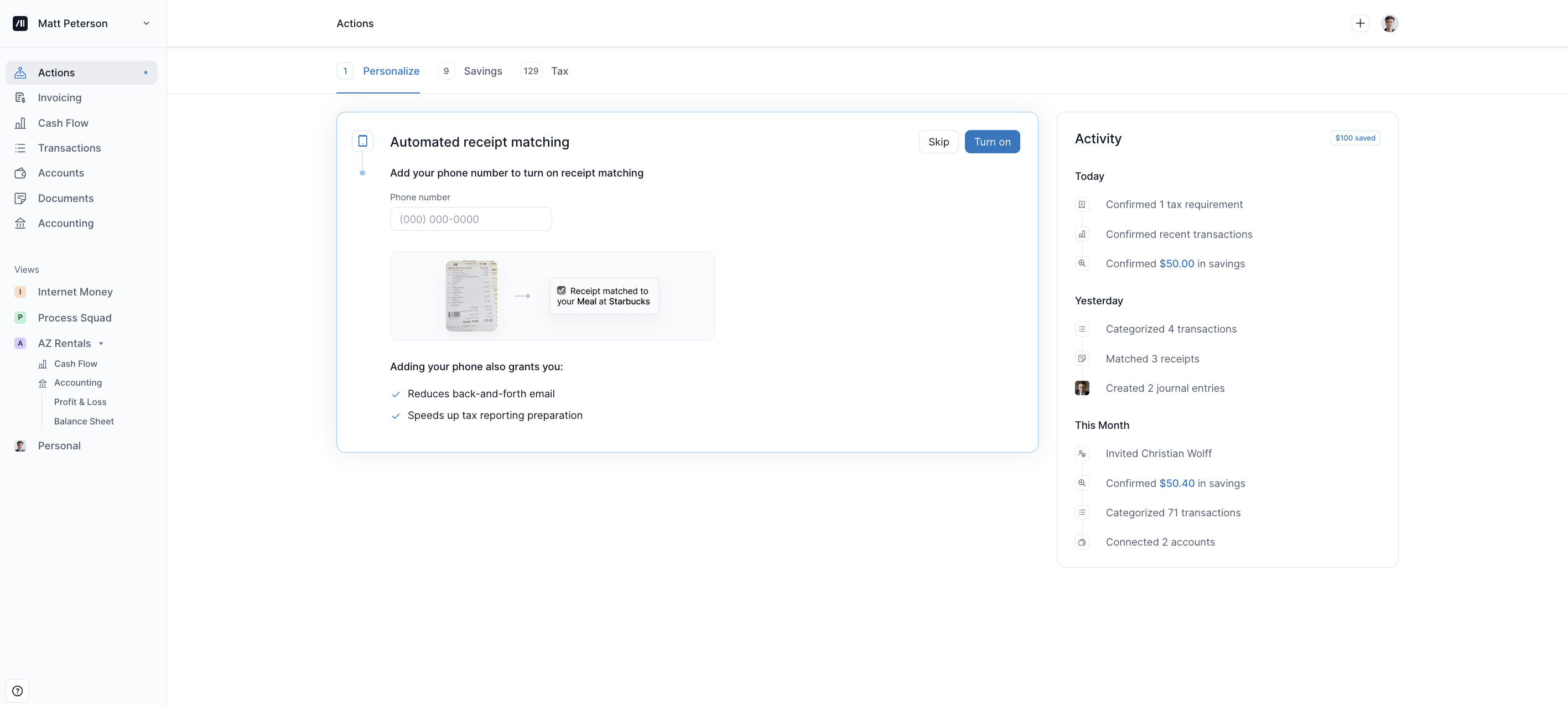
Email Setup
You can forward or send any receipts via email from the email associated with your account. To add additional emails you would like to send receipts from navigate to Your Account in the top right corner —> Receipts.
If you’d like to forward receipts from a different email(s), click the “Add receipts email” button to add another email.
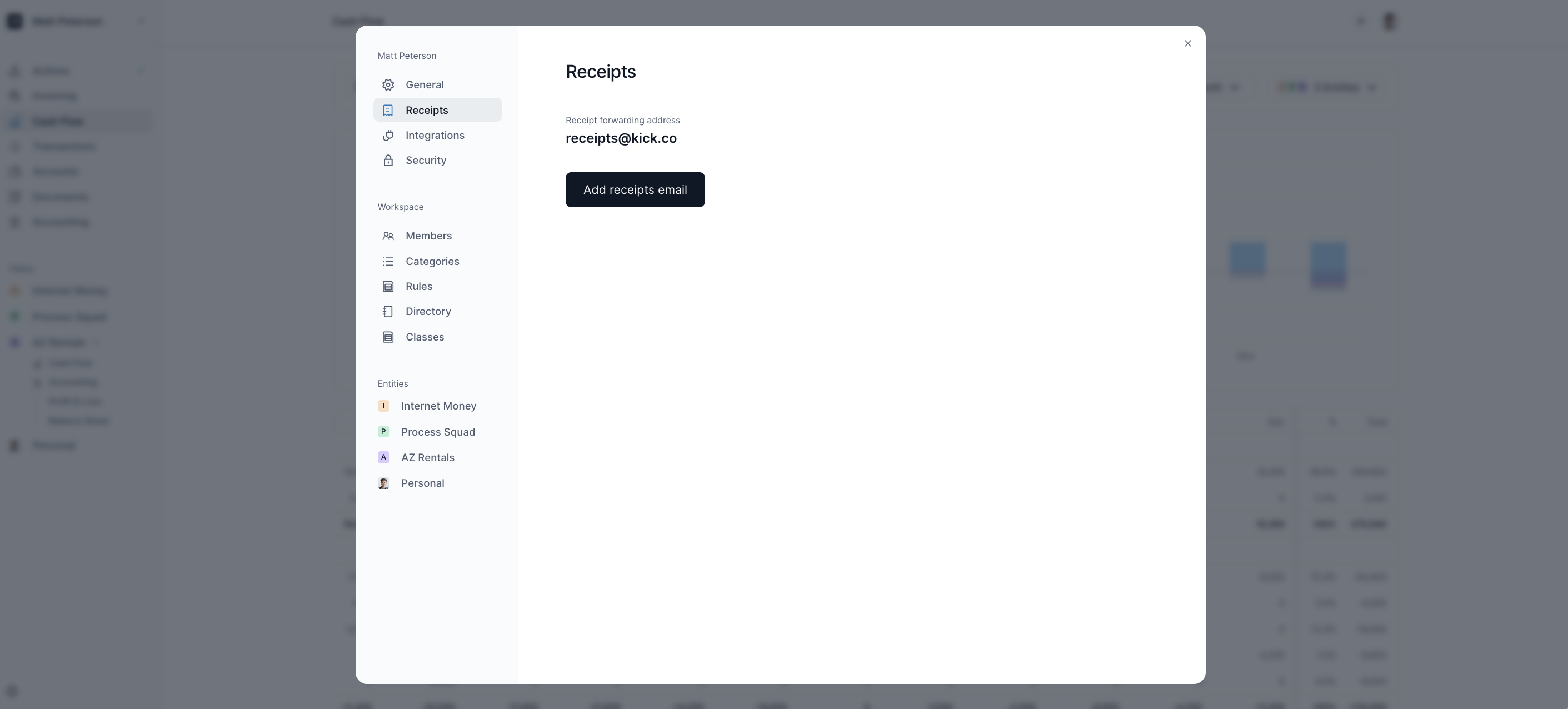
Documents Tab
There is no set up required to upload your receipts to the Documents Tab. Simply begin uploading your receipts by dragging them into the Documents tab.
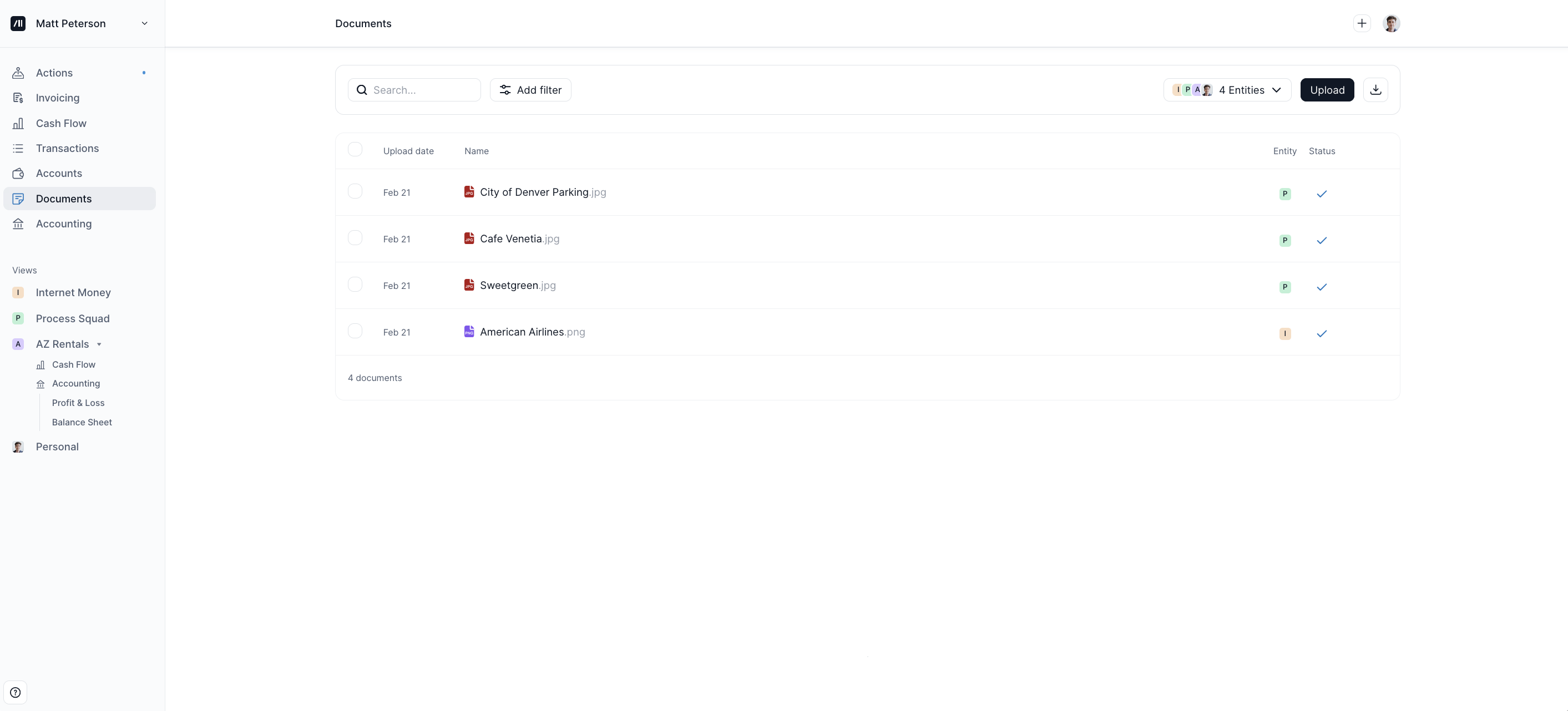
How to Add Receipts to Kick
There are three ways to add receipts to Kick.
Text a Receipt
Text the image to your Kick receipt to 628-218-5115. Kick will automatically match it to the correct transaction once it settles in your account.
Forward an Email Receipt
Forward any email receipt to receipts@kick.co. Kick will automatically match it to the correct transaction once it settles in your account.
NOTE: Kick will only upload receipts to your Documents tab from emails that you have added to your account. If you have additional team members that will be sending in receipts, make sure to add their emails in your account.
Upload to the Documents Tab
Navigate to Documents via the sidebar or go here https://use.kick.co/documents.
Drag receipts to upload them. Kick will automatically match it to the correct transaction once it settles in your account.
Locating Your Uploaded or Emailed Receipts
There are two ways to view the receipts that you have uploaded or emailed:
You should see any receipts attached to the transaction (if matched) by heading to Transactions via the sidebar or go here https://use.kick.co/transactions. Click on the matching transaction and the receipt/s would be under Actions.
You can also see all the receipts by heading to Documents via the sidebar or go here https://use.kick.co/documents and manually match them if desired.
Splitting receipts
To split receipts, locate the transaction that it is attached to by by heading to Transactions via the sidebar or go here https://use.kick.co/transactions. Click on the transaction and then click on the Split icon at the bottom of the right sidebar. For more detailed steps on how to split a transaction, click here.