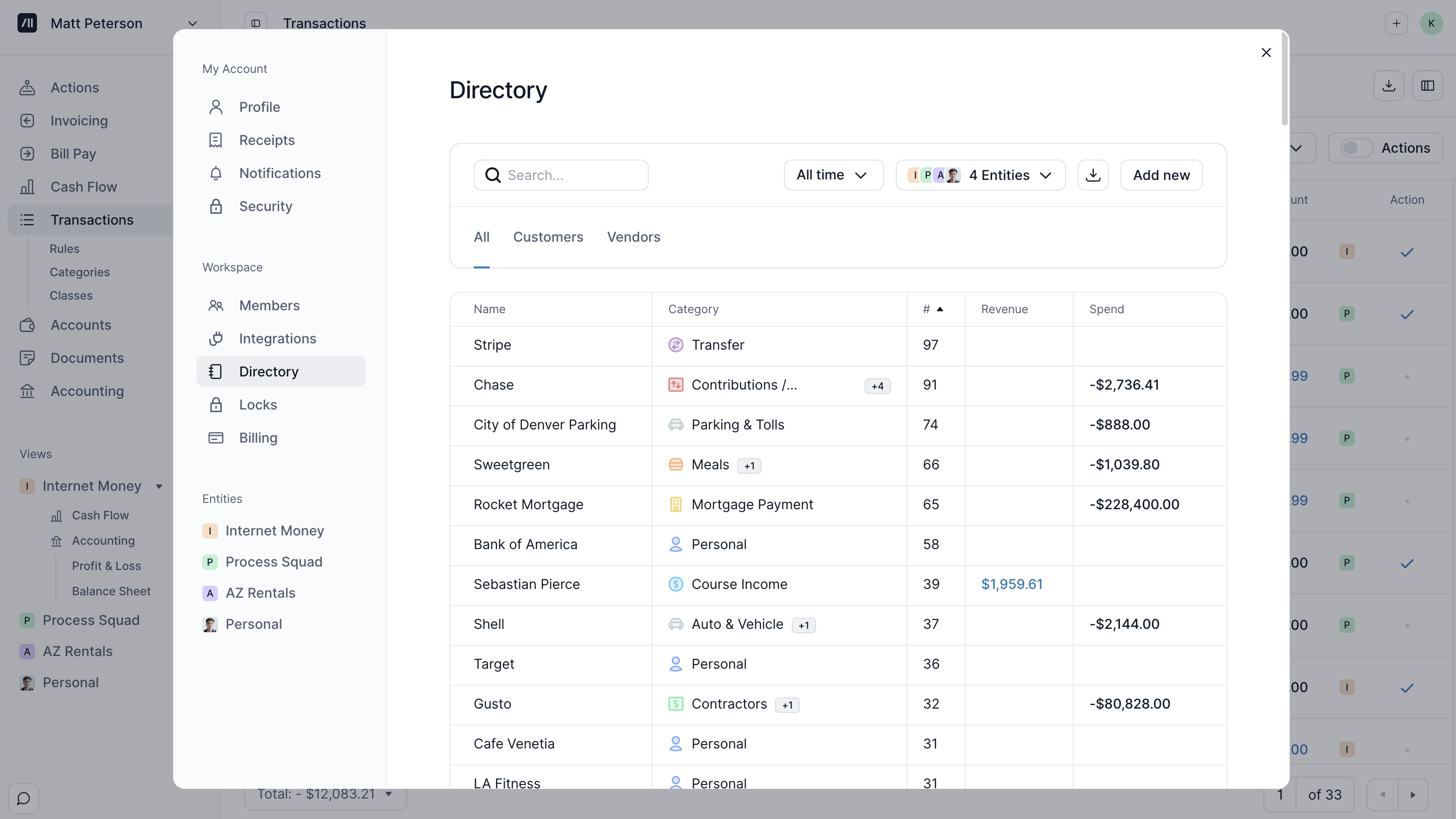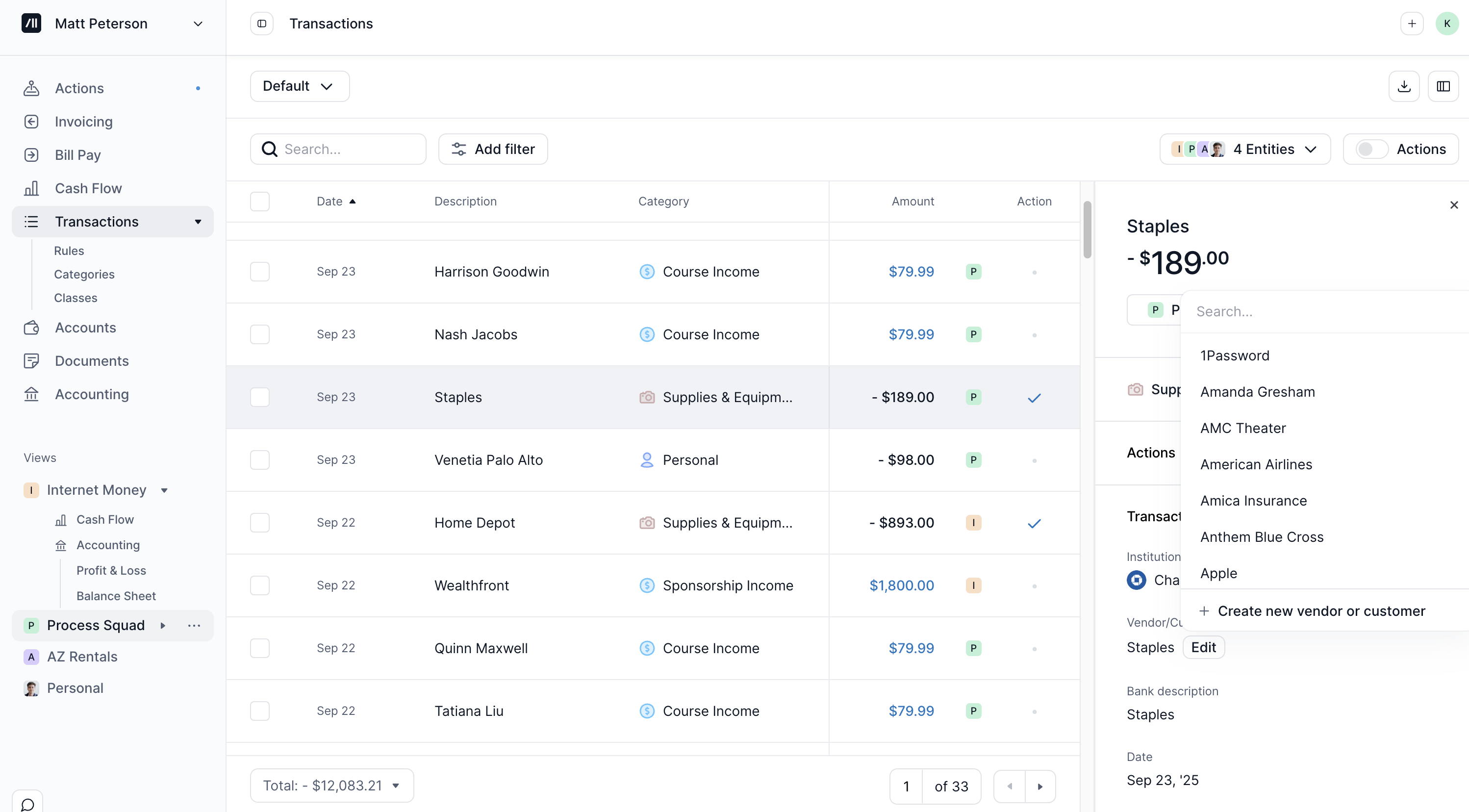Directory
The Directory in Kick helps you manage and organize the vendors, customers, contractors, and other payees associated with your business transactions. Keeping an accurate directory ensures that transactions are properly linked to the correct entities, making reporting and reconciliation easier.
How to Access the Directory
Navigate to Transactions → Directory
Click on Transactions under your name on the top left side of the screen between Cash Flow and Accounts → click on Directory
Search & Edit the Directory
There are two ways to edit Vendors and Customers.
You can search and edit Customers and Vendors in the Directory.
You can edit Customers and Vendors on the Transactions page.
Assigning a Vendor or Customer in the Directory
Use the search bar to find an existing Customer (income transactions), Vendor (expense transactions), or Description (non-P&L transactions).
Click on the three dots to the right of any contact to view or edit details or to view all the transactions associated with that contact.
Assigning a Vendor or Customer on the Transactions Page
You can edit Customers and Vendors for one or multiple transactions directly on the transactions page.
Select one or more transactions using the checkboxes.
At the bottom bar, click Actions.
Choose Vendor/Customer.
From there, you can assign the selected transaction(s) to an existing vendor/customer, or create a new one.
Adding a New Contact to the Directory
Go to Directory and click “Add New”.
Enter the name, email, and relevant details.
Click Add.