Custom Categories
You can create Custom Categories as sub-categories to personalize Kick and better reflect your business operations. This will also help improve financial insights and keeps reports more relevant to you.
One of the most common ways our users create Custom Categories is to create sub-categories to track various income streams.
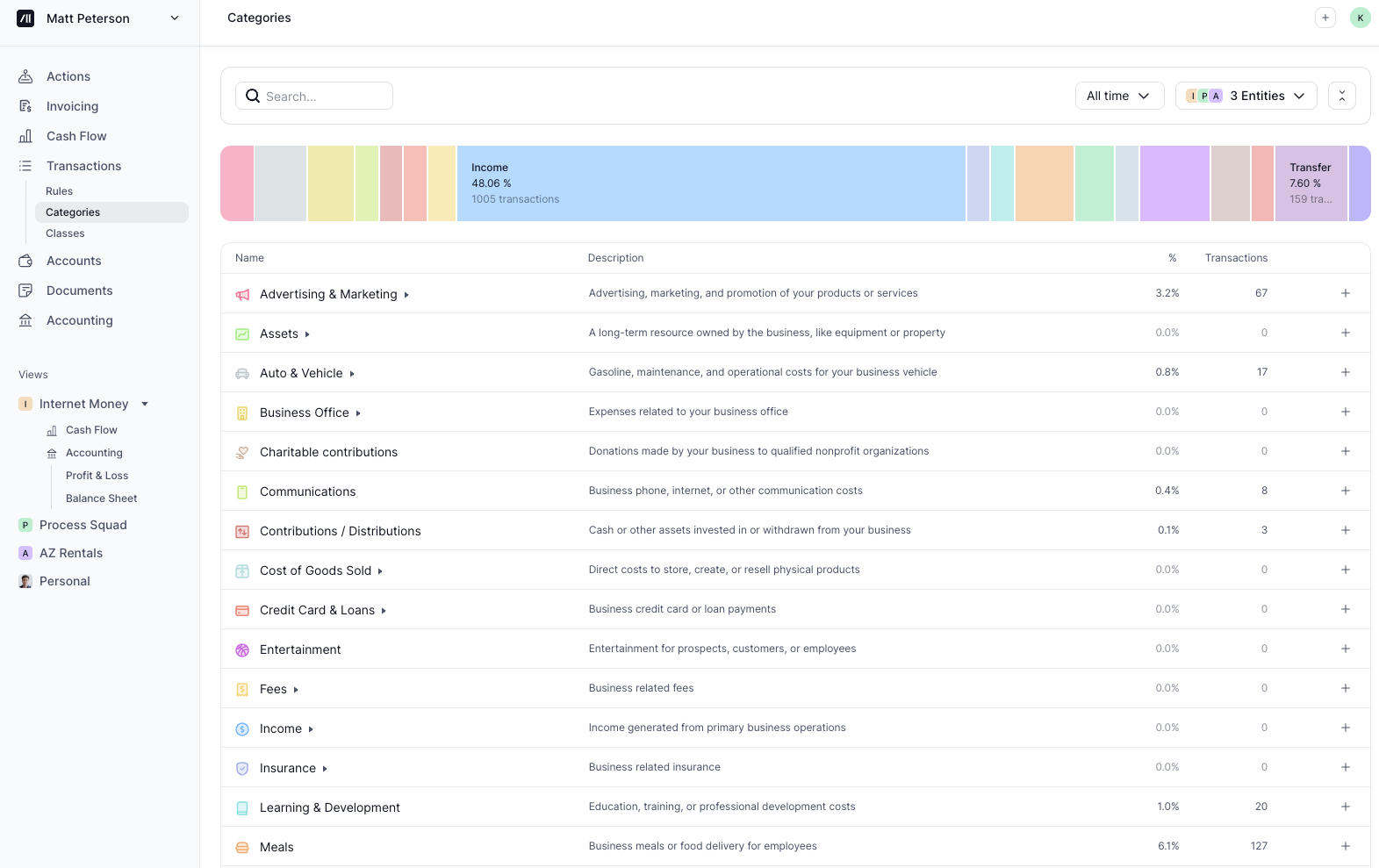
How to Add Custom Sub-Categories
There are two ways to create Custom Categories in Kick.
Categories under Transactions Page
Navigate to Transactions → Categories
Click on Transactions under your name on the top left side of the screen between Cash Flow and Invoicing → click on Categories
Find the Main Category
Navigate to the main Parent Category under which you want to create the new sub-category
Create the Sub-Category
Click on the “+” sign on the far right side of the Parent Category to “Add Subcategory.”
Transactions View
You can create a new sub-category directly from a Transaction View.
Locate a Transaction
Click on a transaction’s category.
Find the Main Category
Custom Categories in Kick are created by creating sub-categories under a main Parent Category. In the drop down, navigate to the main Parent Category under which you want to create the new sub-category.
Manage Categories
Click on the three dots on the right side to “Add Subcategory.”
Create the Sub-Category
You’ll be taken to the Categories section under Transactions. From there, click on the “+” sign on the far right side of the Parent Category to “Add Subcategory.”
How to Delete Custom Sub-Categories
Navigate to Transactions → Categories
Click on Transactions under your name on the top left side of the screen between Cash Flow and Invoicing → click on Categories
Find the Sub-Category
Locate the Sub-Category that you wish to delete
Delete the Sub-Category
Click on the “...” menu on the far right side of the Sub-Category → click Delete.
FAQs
Can I create custom top-level categories?
Currently that is not possible, but we are working on adding this feature based on user feedback.