Tasks
The Tasks tab makes it easy to collaborate with your team and accountant. You can create tasks for one another and quickly see what everyone is working on, what’s in progress, and what still needs attention.
How to Create Tasks
To create Tasks,
Click on Tasks at the left-side menu
At the top right corner, click on +New Task
Enter the task details such as:
Title
Description
Due Date
Priority
Entity - you can select 1 entity or multiple entities
Assigned Team Member
Click Create Task
How to Edit Tasks
Click on Tasks at the left-side menu
Look for the task that you want to edit
From the list, you can immediately edit:
Title
Due Date
Entities
Priority
Assignee
Status
If you need to edit other details, click on the task and it will open up a more detailed view of the task. In here, you can comment and upload any attachments needed.
How to Delete a Task
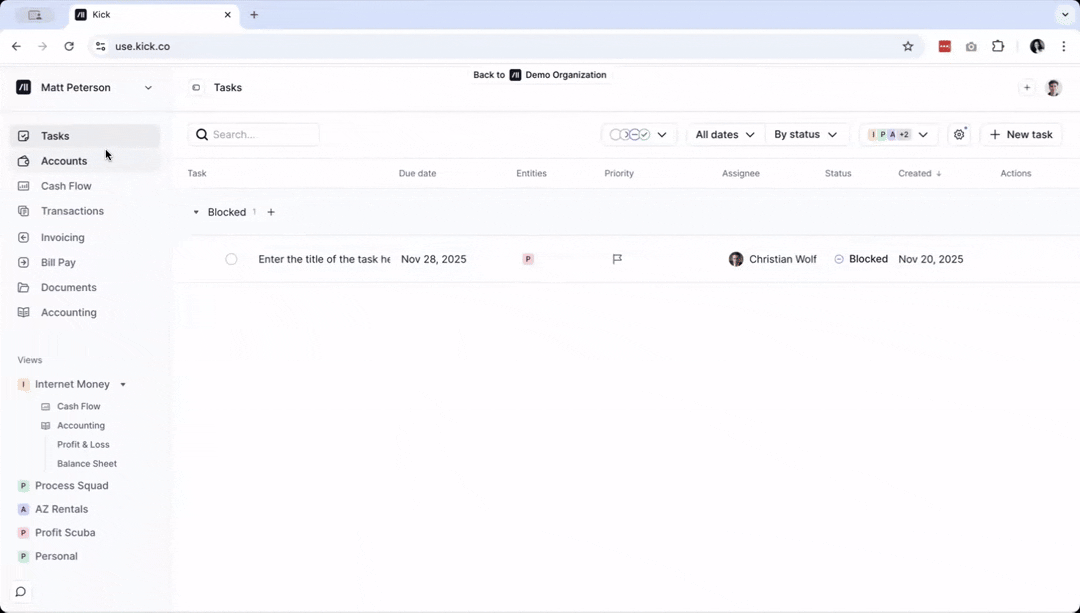
Click on Tasks at the left-side menu
Look for the task that you want to delete.
Click on the 3 dots menu
Click Delete
Task Activity Log
The Task Activity Log lets you see everything that’s happened on a task — who made updates and when.
To view it, just open the task and the activity log will be displayed.
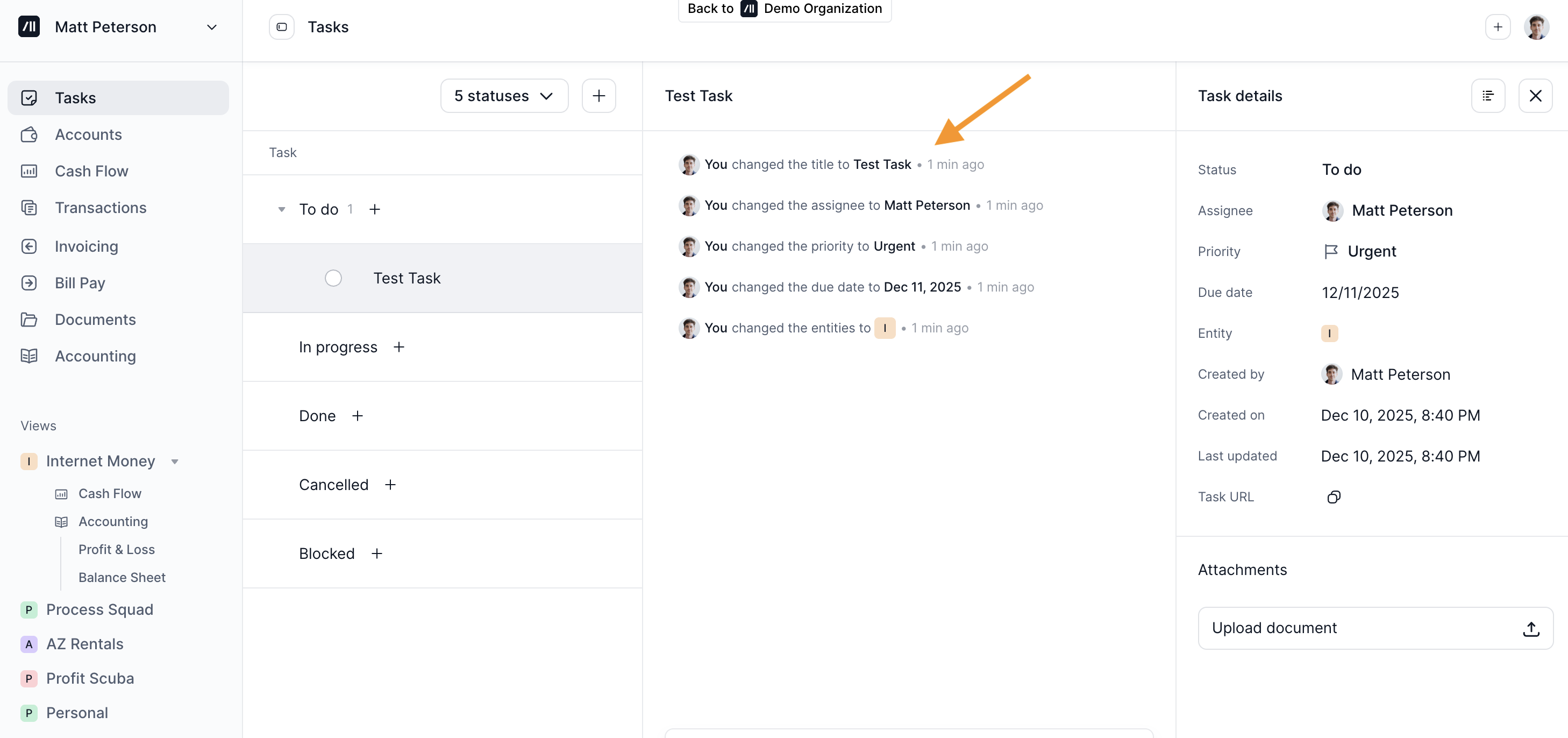
Tasks Dashboard
The Tasks dashboard gives you a clear list of all your tasks. You can customize which details are shown, filter the tasks you want to view, and search for specific items.