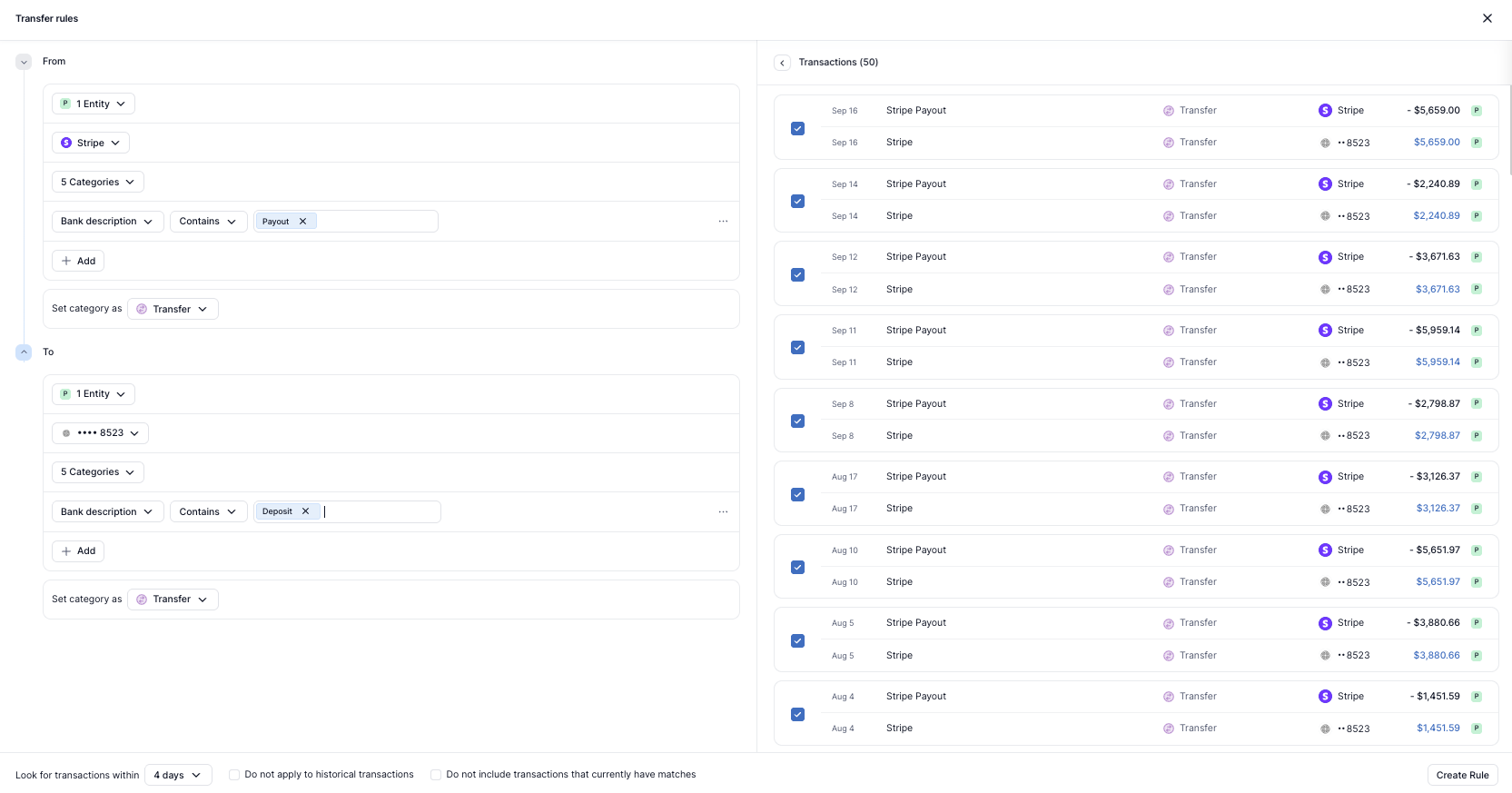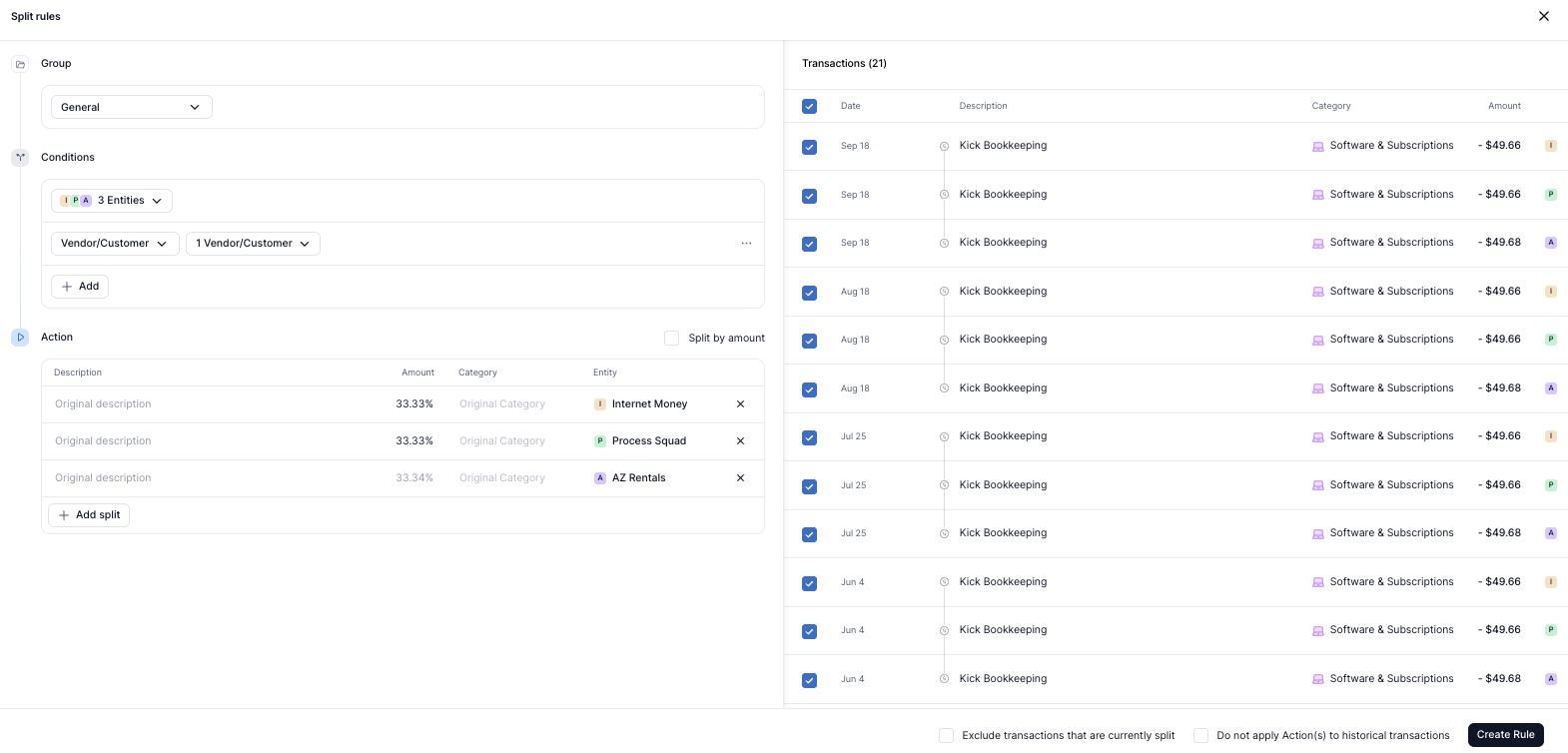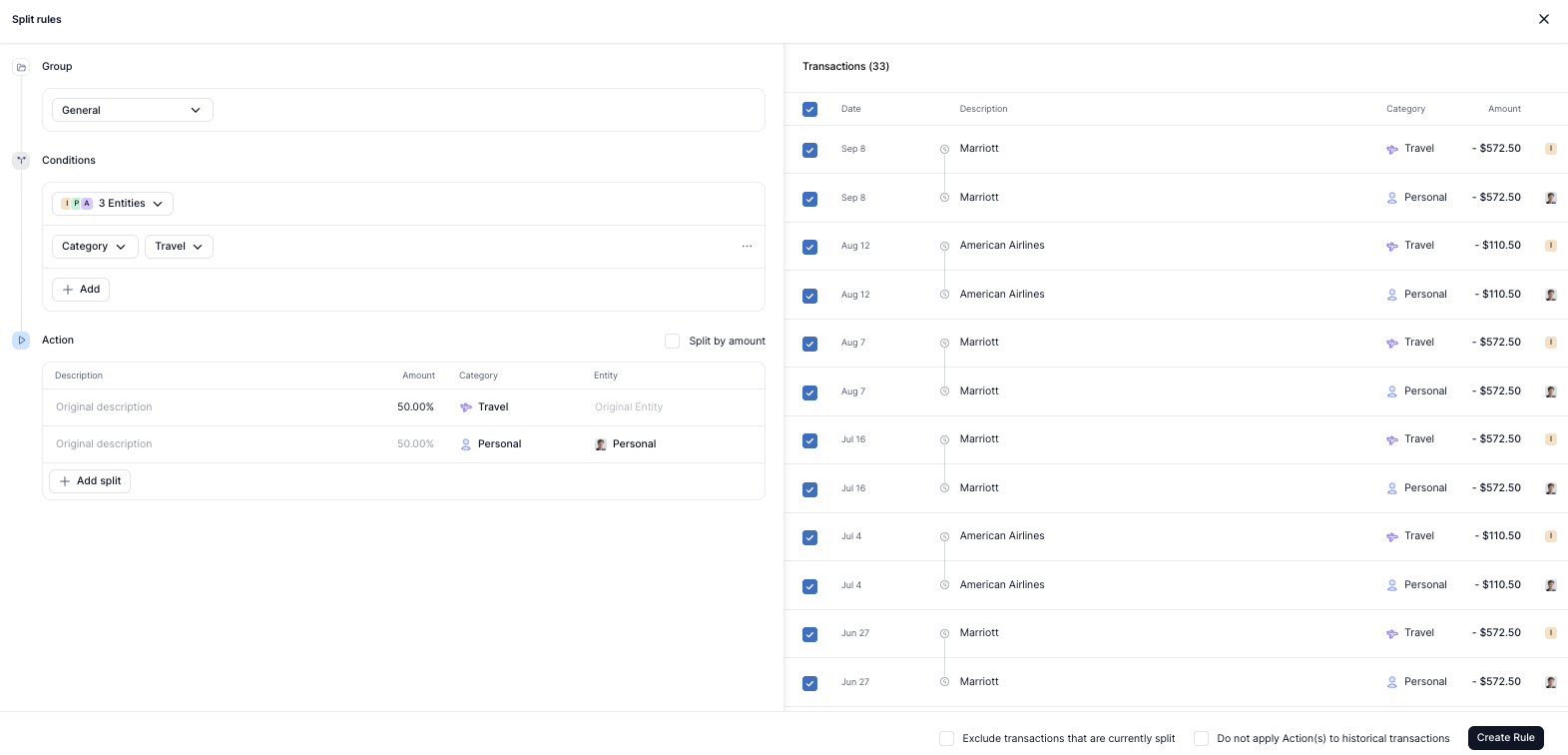Rules
The best way for Kick to learn from any transaction changes you make is to create a Rule.
Rules ensure that Kick will accurately update future transactions for you, further personalizing your bookkeeping experience and saving you time.
Rule Types
Kick has four standard Rule Types that run at different times and for different purposes:
Transactions, Transfer, and Split Rules run when transactions are first synced or a new Rule is created
Accounting Rules run every time a transaction is updated or recategorized
Transactions Rules
Transactions Rules run when new transactions sync into Kick or when a new Transactions Rule is created. They’re ideal for setting simple, proactive Rules to categorize transactions or move them to a different entity - including your Personal entity.
Transactions Rules currently support the following actions:
Change category – Automatically apply a specific category when certain conditions are met
Move to a different entity – Reassign transactions to a different Business entity or move between Business and Personal
Assign Classes – After creating custom Classes (available on Plus), assign them to transactions
Assign Vendors or Customers – Assign a Vendor or Customer to each transaction based on the conditions you set, automating Revenue and Expense insights
Add Notes – Add additional context to transactions for your own records or for your CPA come tax time
Examples:
Recategorize all Amazon transactions from Supplies & Equipment to Goods & Materials
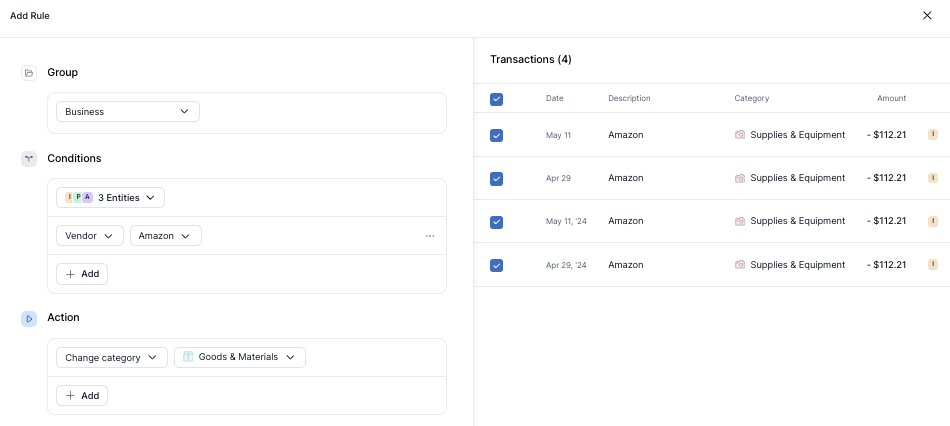
Move all Apple transactions from one Business entity to another and categorize as Computers
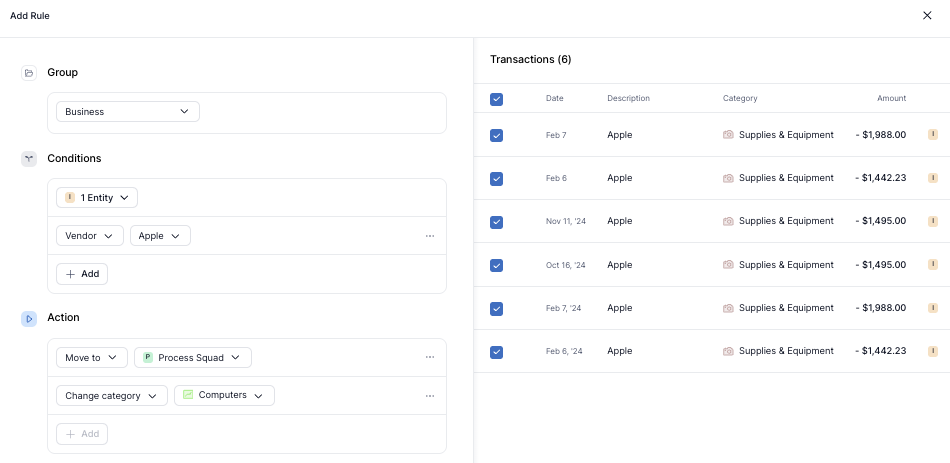
Business Rules are especially helpful if you’re using Custom Categories, since these categories are not automatically assigned by Kick’s categorization model.
Creating a Rule ensures that your Custom Categories are automatically applied to the right transactions going forward.
Accounting Rules
Accounting Rules run every time a transaction is updated or recategorized.
These Rules are ideal for ensuring your transactions are consistently mapped to the correct account in your Chart of Accounts (CoA). Accounting Rules apply to a single entity and do not run across multiple businesses. If you manage more than one entity in Kick, you'll need to create separate Accounting Rules for each one.
Examples:
Map custom category Course Income to custom Profit & Loss account Course Income
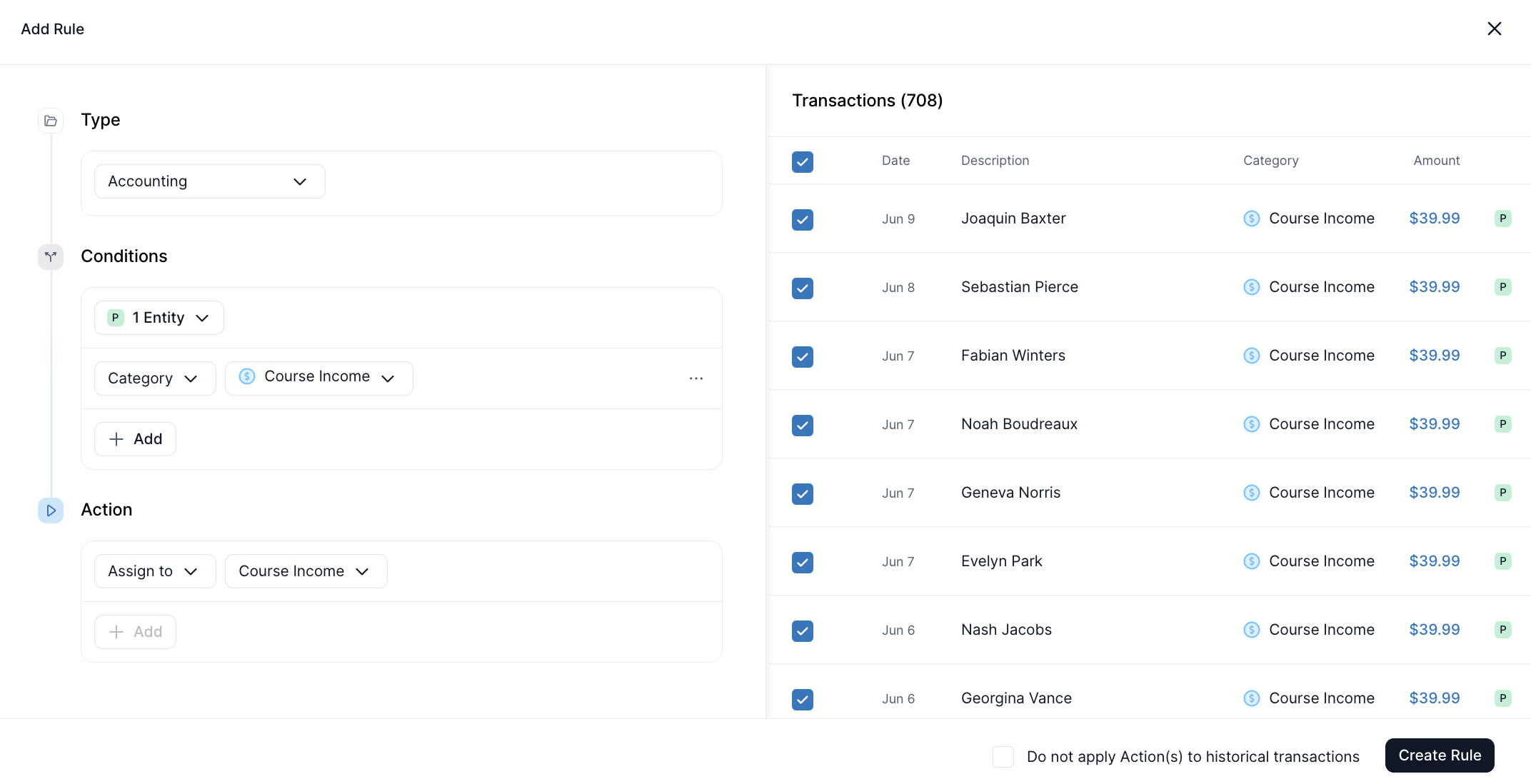
Map transactions with Bank Description “Rocket Mortgage” and Amount $4,300 to a custom Balance Sheet account 742 Evergreen Terrace Mortgage and transactions with Bank Description “Rocket Mortgage” and Amount $2,900 to a custom Balance Sheet account 1580 Pine Drive Mortgage (accomplished via two separate Rules)
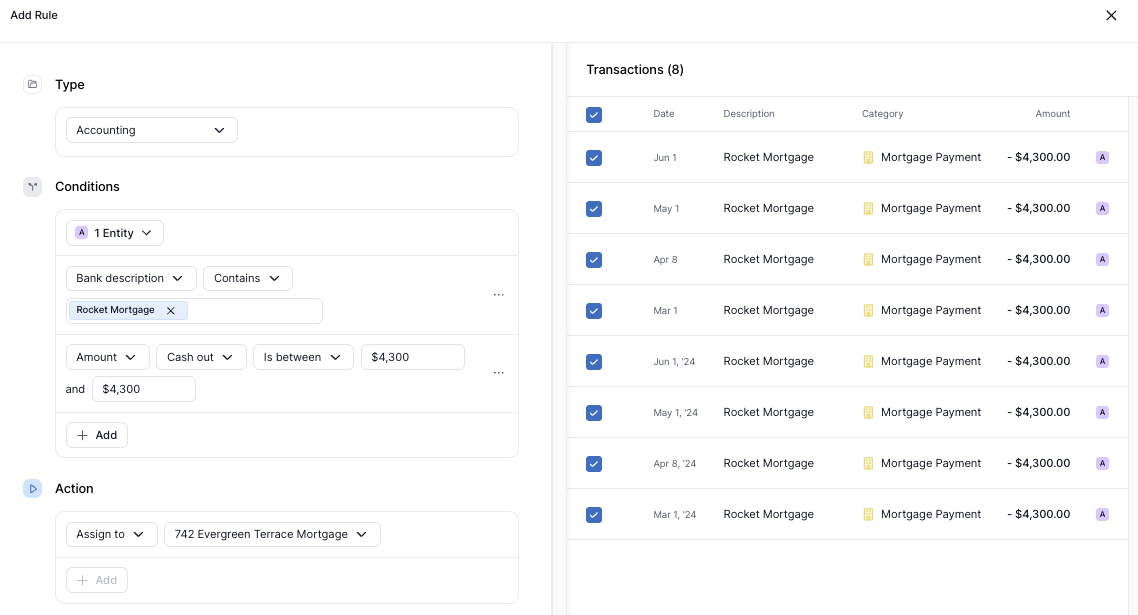
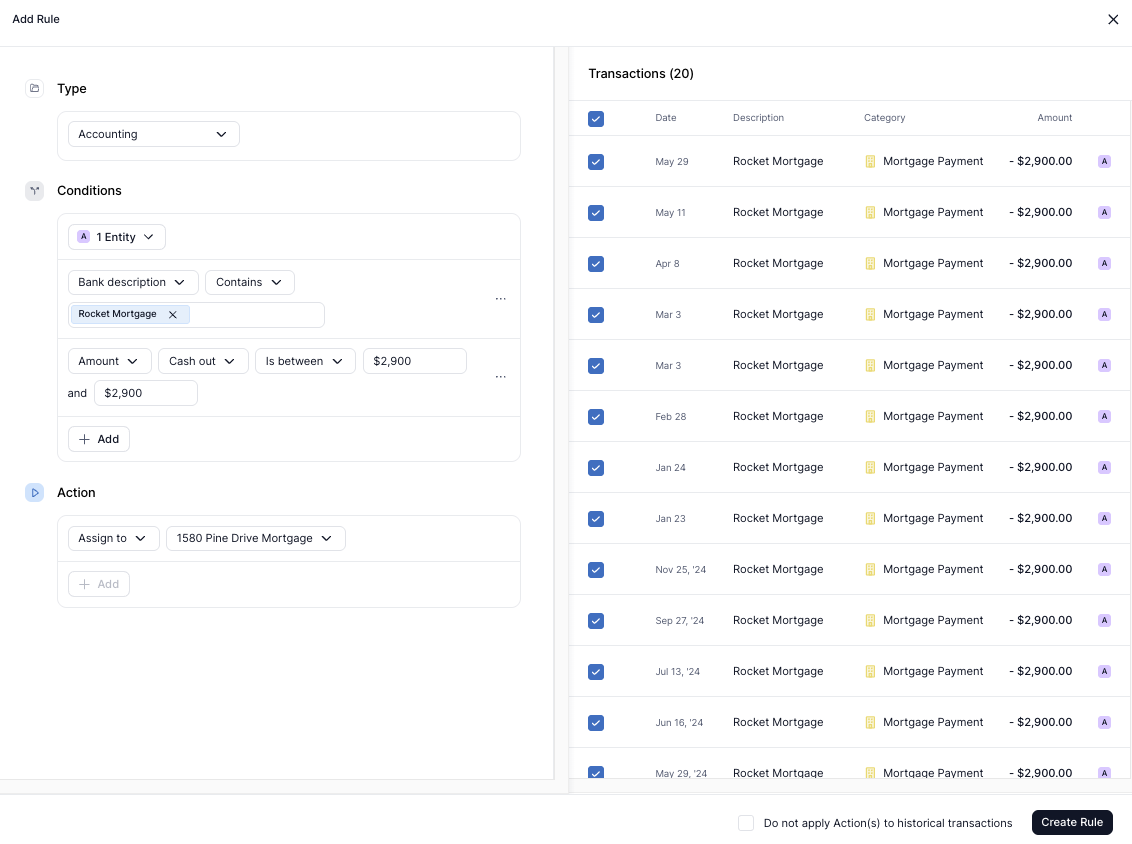
Kick Rules
Kick Rules apply to transactions that aren’t affected by any custom Accounting Rules. They serve as the default mapping between your transaction categories and the Chart of Accounts. If no Accounting Rule is triggered, Kick will use these built-in Rules to assign transactions to the appropriate accounts.
These Rules cannot be edited or deleted, but they’re easy to override by creating a custom Accounting Rule. Accounting Rules always take priority - Kick Rules will never override them.
Transfer Rules
Transfer Rules run automatically when new transactions sync into Kick or when you create a new rule. They let you set custom conditions to match transfers between accounts, ensuring both sides of the transaction are properly linked.
Transfers—such as bank-to-bank, payment processor-to-bank, or bank-to-credit card—should always be matched in Kick to keep your books accurate. If a transaction is categorized as Transfer or Credit Card Payment but no match is found, either:
The other account involved in the transfer may need to be connected to Kick, or
The transaction category may need to be updated.
Example:
Match Stripe Payouts from Stripe to Stripe Deposits into Mercury 8523
Split Rules
Split Rules run automatically when new transactions sync into Kick or when you create a new rule. They let you set custom conditions to split transactions across categories or entities based on percentage or amount.
Examples:
Split Anthem Blue Cross transactions between Health Insurance and Fees by Amount
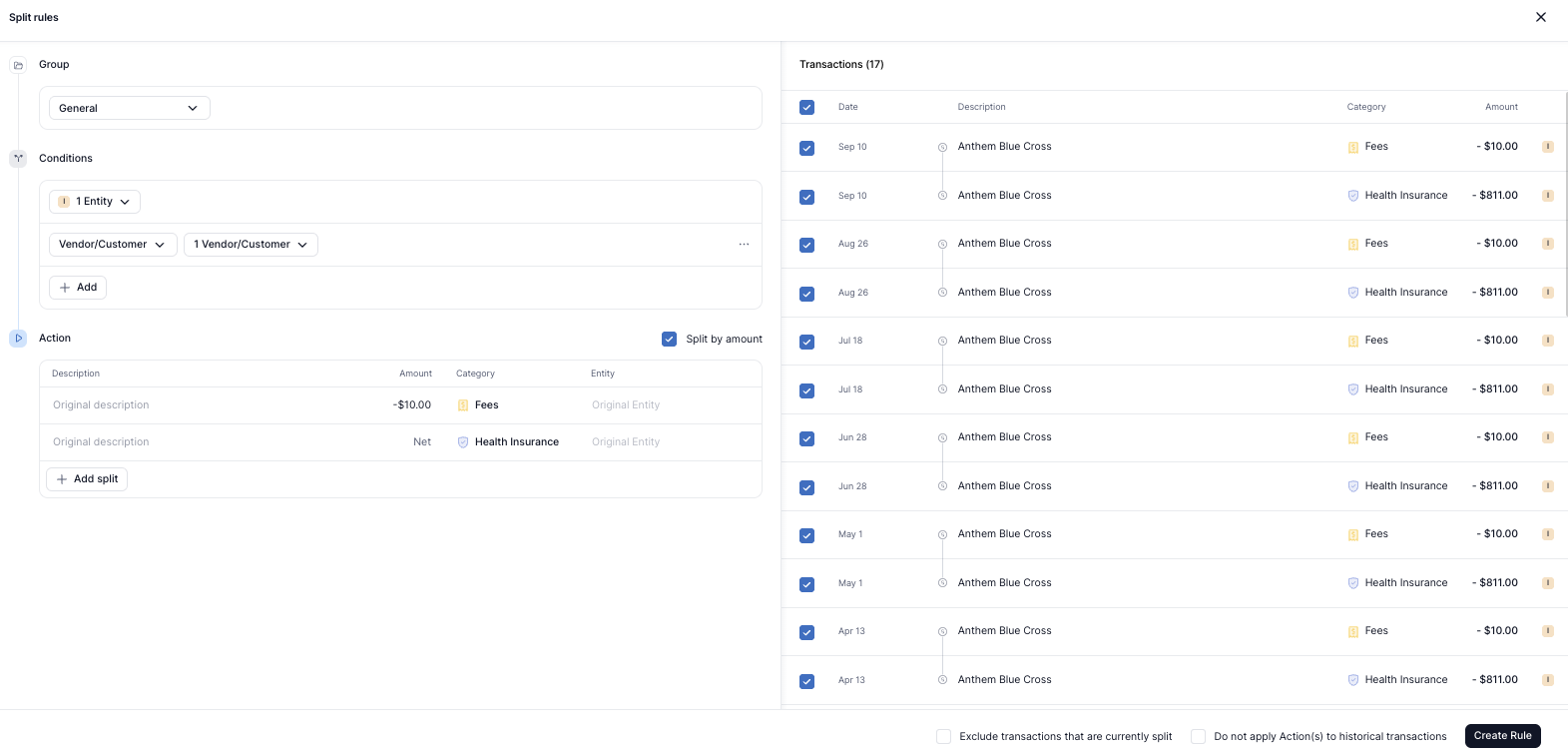
Split my Kick Bookkeeping transactions evenly across my 3 business entities by percentage
Move 50% of my Travel expenses to Personal
Rule Groups
Most accounting rule engines rely on a long, disorganized list of Rules that are hard to manage at scale. Kick breaks this pattern with Rule Groups—a system that makes it simple to organize and prioritize your Rules with full transparency.
To create a Rule Group, click Add rule group in the top right corner of the Rules tab. To rename an existing group, including the default General Rule Group, click the three dots next to the group name and select Edit.
To change priority, just drag and drop your Rule Groups into the order you want—so you always know exactly how Rules will be applied.
Editing Rules
Editing a Rule
To edit a Rule, hover over it and click the three dots (⋯) at the far right of the row. From the dropdown menu, select Edit. This opens the Rule details so you can update the Conditions or Actions.
Disabling a Rule
To temporarily stop a Rule from running, click the three dots (⋯) and select Disable. Disabled Rules remain in your list but won’t apply to future transactions until re-enabled.
Deleting a Rule
To permanently remove a Rule, use the same ⋯ menu and choose Delete. This action cannot be undone, so make sure you no longer need the Rule before deleting it.
Rule Prioritization
Rules are applied in order from top to bottom. You can drag and drop Rules to change their priority.
Conflicting Rules
If two or more Rules could apply to the same transaction, only the first matching Rule (based on priority) will run. Reorder or edit your Rules if one is unintentionally blocking another from applying.
Suggested Rules
When you update the category of a transaction on the Transactions tab, Kick may suggest creating a Rule based on your change. If eligible, a pop-up will appear asking if you’d like to create a Rule so similar transactions are automatically categorized going forward.
Suggested Rules are generated to help you save time and ensure consistency across your books. Once accepted, they will appear under the Transactions Rule Type on the Rules tab. You can edit or delete any Suggested Rules at any time.