Journal Entries
Journal entries allow you to manually record financial adjustments, such as depreciation, corrections, or transfers between accounts.
How to Create Journal Entries
Journal entries can be used for accrual-based adjustments, reclassifications, and correcting prior errors. Ensure each entry maintains debit-credit balance integrity to prevent discrepancies in reporting.
Please note: most bookkeeping in Kick is automated, meaning manual journal entries are rarely needed. Incorrect journal entries can disrupt your financial reports, so only use this feature when necessary—or consult an accountant for guidance.
To create a Journal Entry:
Click on Accounting at your left side bar
Click on Create Journal Entry at the top-right corner.
Enter the details and click Save.
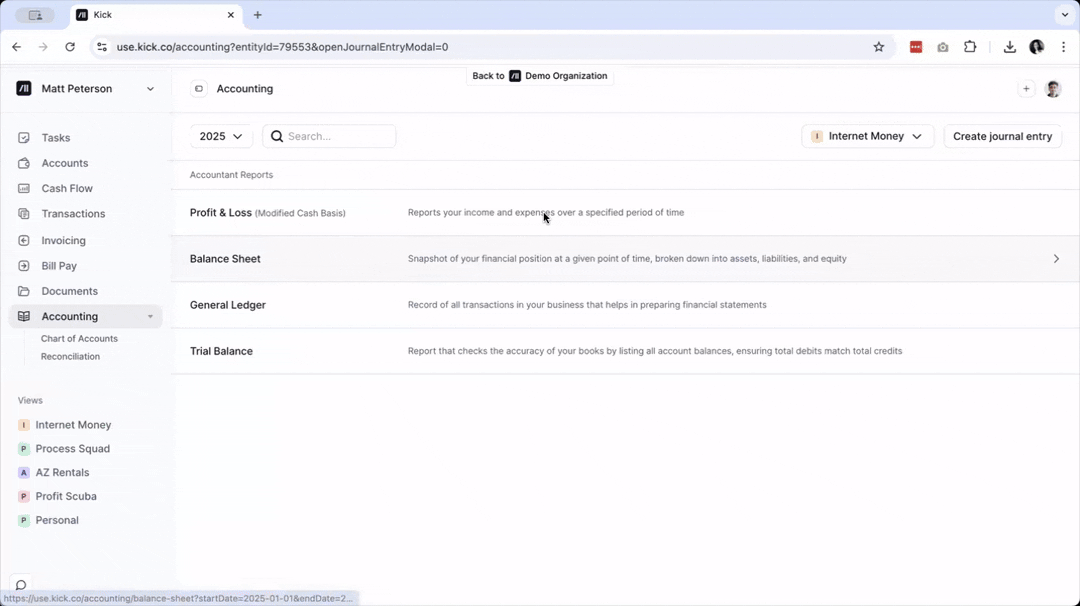
Creating recurring Journal Entries
Recurring journal entries are useful to automate the creation of recurring transactions such as depreciation, amortization, accrued expenses and recognition of deferred revenue.
Within the New Journal Entry window, navigate to the Details panel on the right hand side:
Click on Recurrence
Set recurring schedule to Daily, Weekly, Monthly, Annually or Custom
For recurring entries with an end date, use Custom
Creating reversal Journal Entries
Schedule automatic reversals of temporary accruals, such as accrued expenses or revenue, and month-end adjusting entries for new and existing journal entries. Kick will create the corresponding Journal Entry on the selected reverse date.
Within the New Journal Entry window, navigate to the Details panel on the right hand side:
Set Reverse Date
To create a reversal entry for an existing journal entry, navigate to the Journal Entry of interest to set Reverse Date.
The description for reversal journal entries will have the format: Reversal of "[Original journal entry description]"
How to Edit Journal Entries
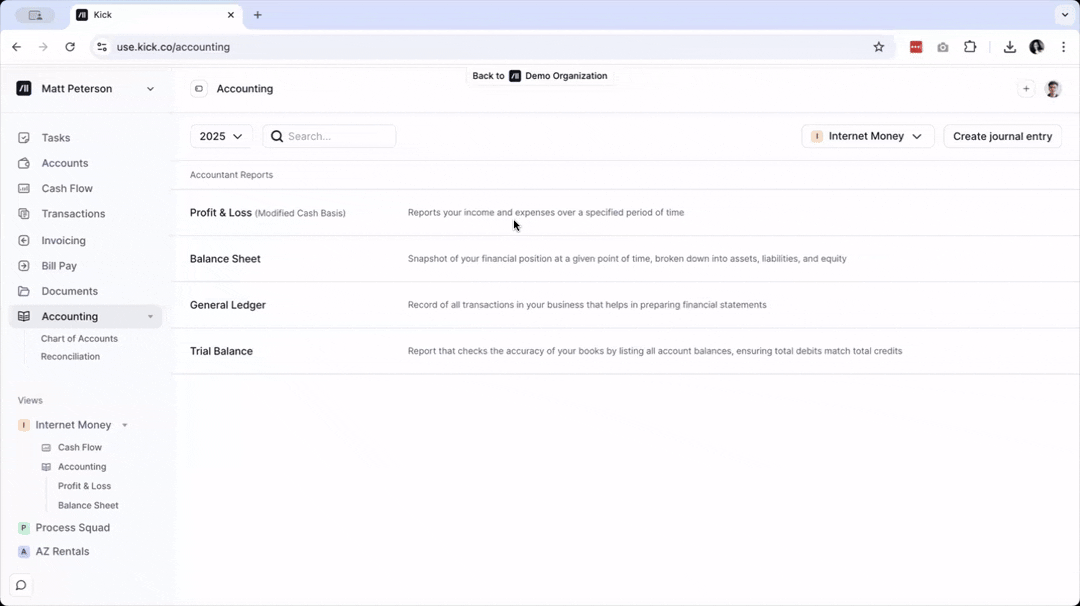
To edit a Journal Entry, click on Accounting on your left sidebar.
Click on General Ledger
Search for the Journal Entry and click on it. It would usually be labeled as Manual Journal under Source.
Edit the entry as needed and click Save.
Edit details for recurring journal entries
Navigate to the journal entry of interest and make desired changes.
After clicking save, you'll be prompted to apply changes to the following options: (a) current entry, (b) current and all future entries, or (c) all entries created by recurrence schedule.
FAQ
Q: How will deleting the original Journal Entry impact the corresponding reversal entry?
A: This will delete the corresponding reversal entry as well.
Q: Can I separately delete the reversal entry created by Kick
A: Yes.