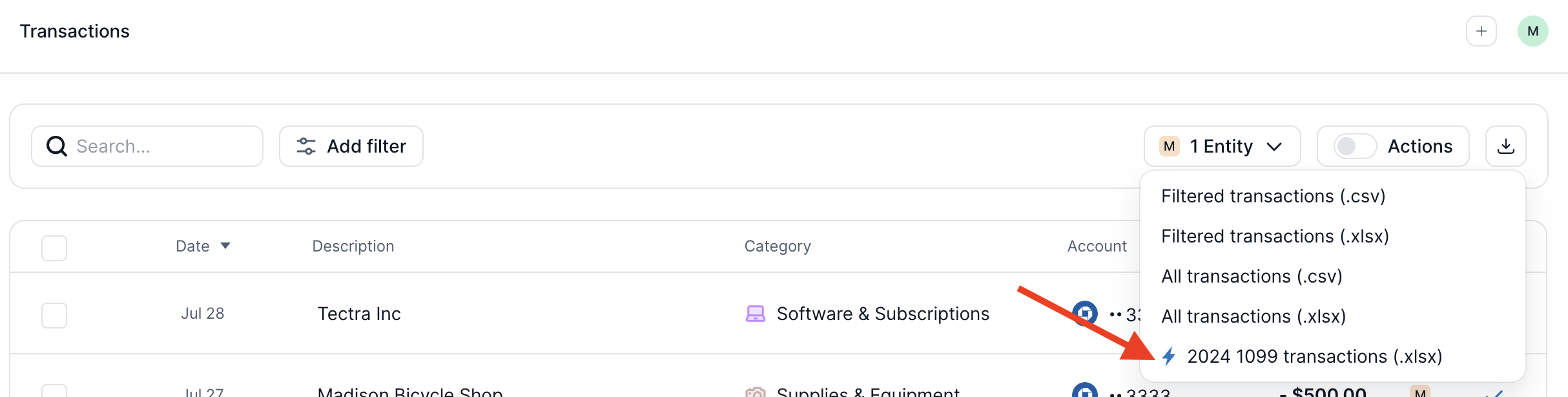FAQs
Can I export my financial reports?
Yes, you can export your P&L, Balance Sheet, General Ledger, Chart of Accounts, and Trial Balance by clicking the “Download” button in the top right corner while viewing your reports. The Cash Flow insights however, is not available for download.
How do I understand my Profit & Loss Statement?
The Profit & Loss Statement (P&L) shows your total income and expenses over a set period, helping you determine your net profit or loss. It includes detailed breakdowns of income, operational expenses, and other financial activities to help you evaluate business performance.
What’s the difference between the Profit & Loss Statement and Balance Sheet?
The Profit & Loss Statement tells the story of your business through it’s income and expenses over a period of time.
The Balance Sheet is more like a photograph (a snapshot) of your business's financial position, it’s assets and liabilities, at a given point in time.
What is the capital changes section on the Cash Flow tab?
The capital changes section is cash that has come in or gone out of your accounts that is not related to your business P&L. For example, any contributions or distributions between your business and personal accounts, credit card and loan payments, non-business tax payments, would be recorded here and classified as capital changes.
Why are there discrepancies in my statement balance vs what is on Kick?
If you notice a discrepancy between the balances displayed in Kick and the balances shown on your account statements, follow these steps to resolve the issue:
Steps to Resolve Discrepancies:
Verify Opening Balance: Check the opening balance entered in Kick. This should match the balance from your financial package or statement as of the last day of the previous year.
Check Transaction Syncing: Ensure all transactions from the start of the current year are syncing correctly in Kick. Any missing transactions can cause discrepancies.
Compare Statements: Compare the balance in Kick with your latest credit card statement to identify any differences.
Update Incorrect Balances: If the opening balance or any transactions are incorrect, update them in Kick to reflect the accurate amounts.
How can I see recurring expenses?
The best way to get a sense of your recurring costs is to filter for categories that typically include them, like Software & Subscriptions, Rent & Lease, or Utilities. This can help you identify patterns and budget accordingly.
How do I export my data?
Exporting Accounting Reports
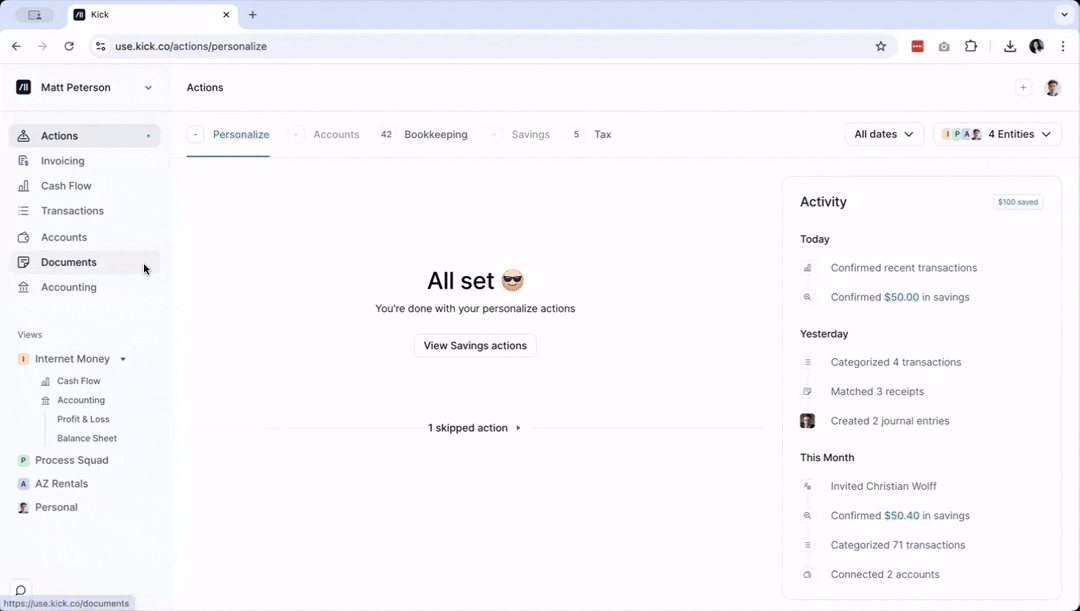
Select Accounting on your sidebar
Click on the report that you wish to export:
Profit & Loss
Balance Sheet
General Ledger
Chart of Accounts
Trial Balance
At the top right corner, click on the Download button
Currently, exporting Cash Flow Reports are not yet available.
Exporting Transactions
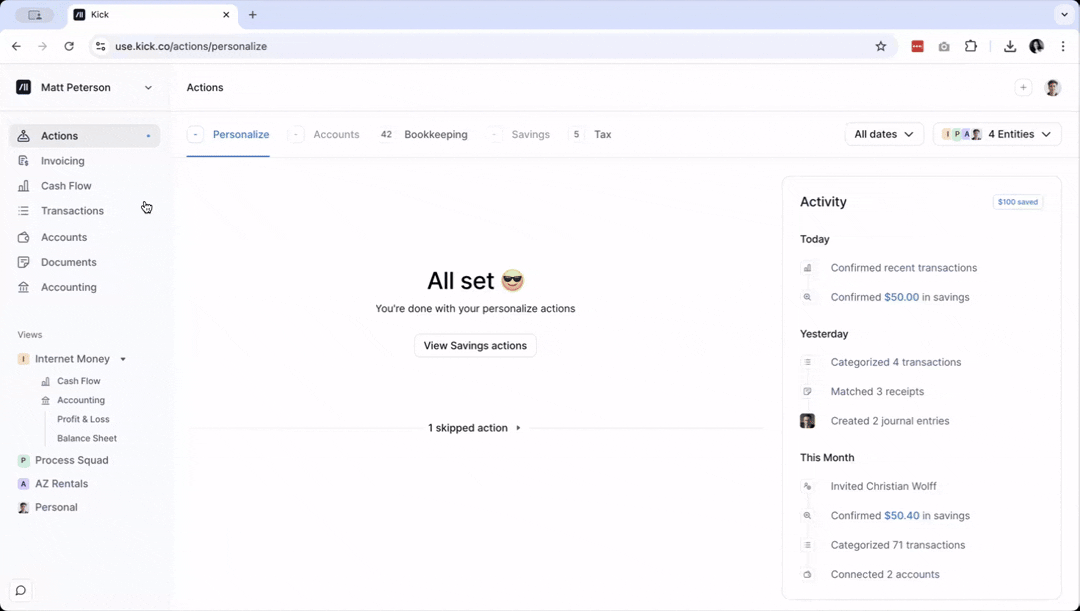
Select Transactions on your sidebar
Click on the Download button and select the transactions that you wish to export
You can also download the 1099 Template from here. Just select the 1099 option in the downloads.
Where can I see my credit card balances?
This information is shown on the Balance Sheet for Plus and Custom users under Liabilities and Equity > Liabilities > Credit Cards.
→ Jump to How to Review Your Balance Sheet
How can I show the breakdown of the different categories I have set up in my Profit & Loss?
To show the breakdown of the different income categories you've set up in your Profit & Loss Report, there are 2 steps that you need to take:
Add the Categories into your Chart of Accounts → Jump to How to Add Categories into my Chart of Accounts
Create an Accounting Rule that maps transactions tagged with a specific category into the added Chart of Accounts categories. → Jump to How to Create an Accounting Rule
How do I create my Balance Sheet?
You don’t have to create your Balance Sheet from scratch. Once your accounts are set up and you’ve uploaded your beginning balances, your balance sheet is generated automatically.
→ Jump to Everything You Need to Know About Balance Sheets
How do I create a month-end close?
Month-end close looks a little different for every business, but a good flow is:
Review your categorization from the Transactions tab
Set up Rules where needed,
Split loan payments between principal and interest.
Why don’t the numbers in my Profit & Loss (P&L) report match my transactions?
In your Transactions view, you’ll see Business categories. These are designed to make your expenses easy to understand and organize.
Your P&L, however, is built from Accounting categories in your Chart of Accounts. Since these are structured for financial reporting, they won’t always look the same as the categories you see in Transactions.
To assign or adjust the Accounting category for a transaction, please navigate to the Ledger section within the Transactions tab:
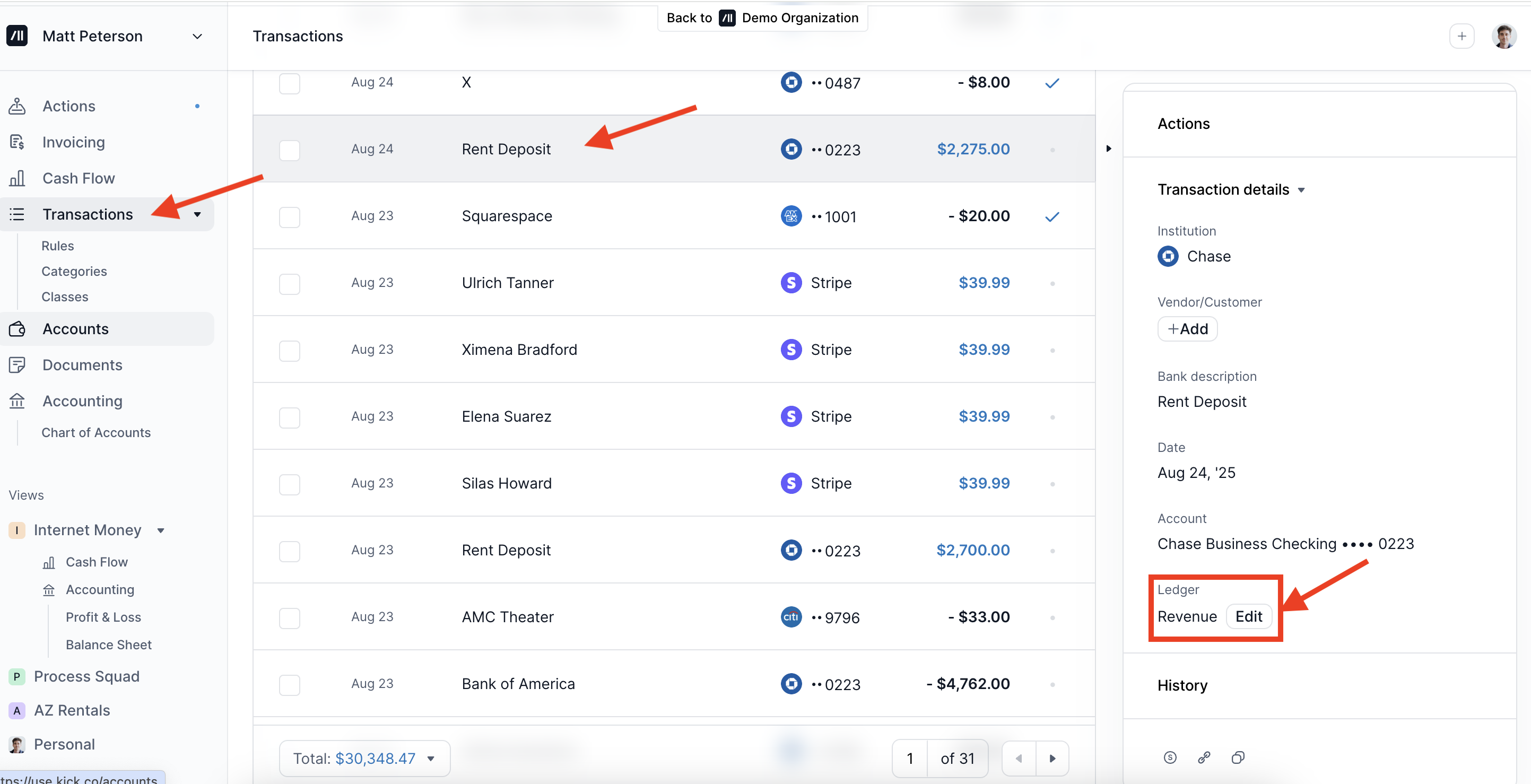
Will Kick integrate with other invoicing software besides Stripe in the future?
Yes - we’re planning to expand our invoicing integrations beyond Stripe by the end of the year.