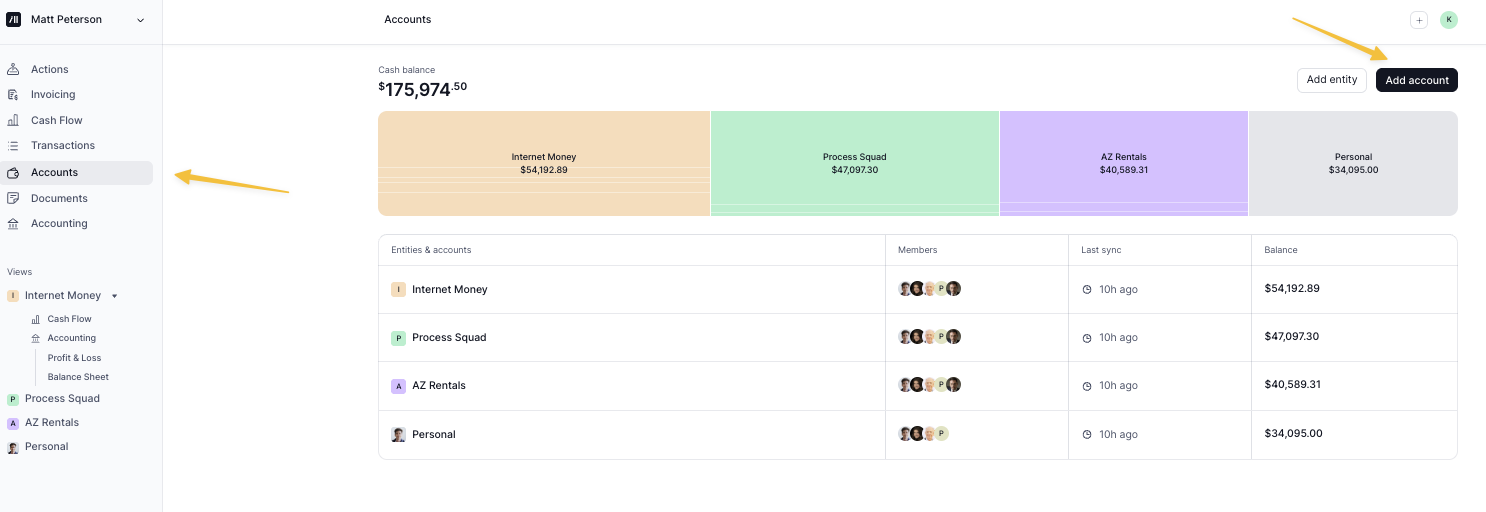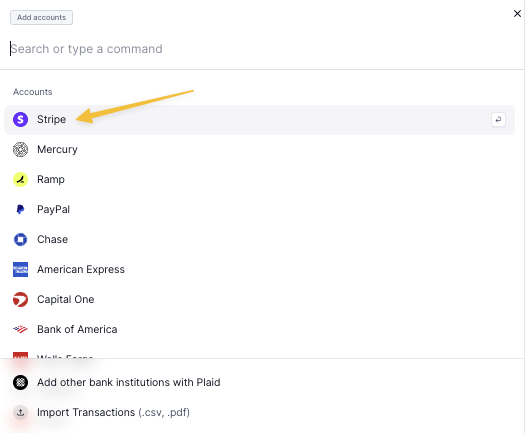Invoicing
Kick’s invoicing feature is powered by a direct integration with Stripe, allowing you to view, manage, and take action on your business's invoices - all in one place.
Connect Your Stripe Account
To get started, connect your Stripe account(s) to Kick. Once connected, all of your invoices from Stripe will automatically sync.
Navigate to the Accounts (https://use.kick.co/accounts) tab, or press cmd+k and select Add account
Connect to Stripe
Multi-Account Invoicing and Insights
Navigate to the Invoicing tab to view your invoices.
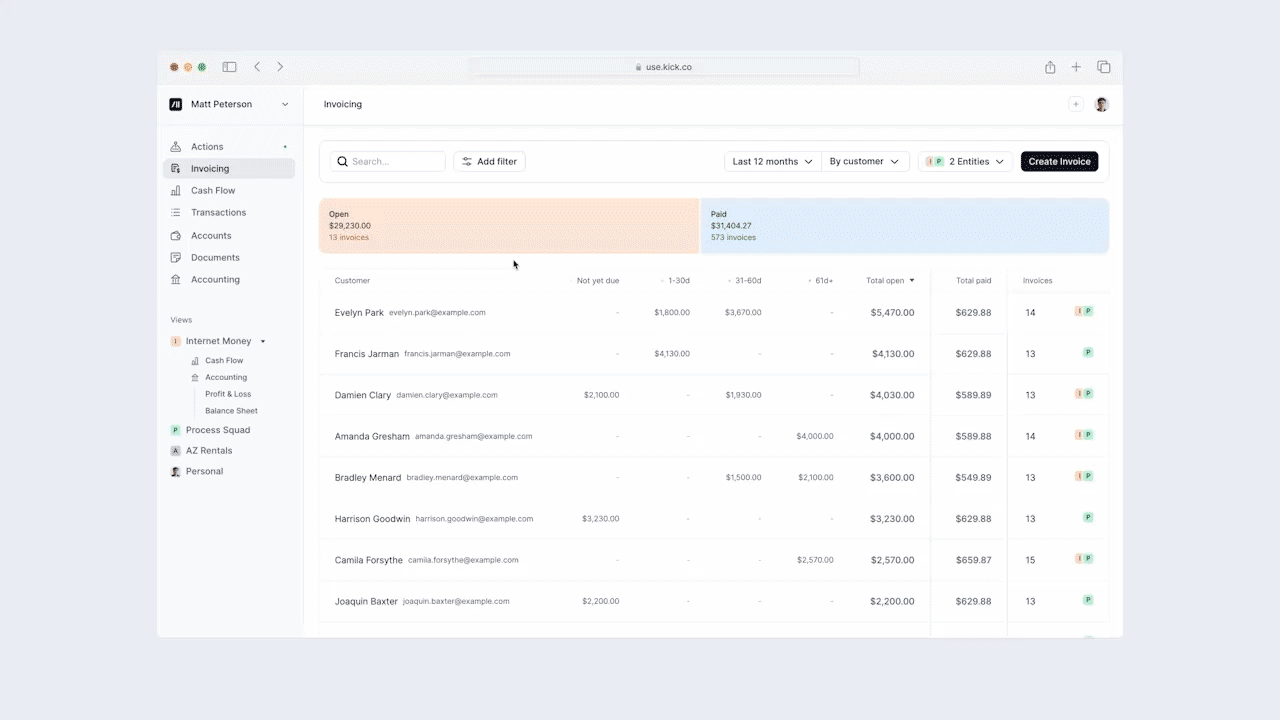
View by Customer or Invoice
You can switch between "By customer" and "By invoice" views, depending on how you prefer to review your invoicing activity. This makes it easy to either see everything related to a specific customer or track individual invoice statuses.
Filter by Entity or View All
Filter invoices by entity or view them across all entities to get a clearer picture of what's outstanding.
Accounts Receivable Breakdown
The interactive chart provides a quick snapshot of your invoice statuses, including aging insights. You can click into the chart to better understand what’s overdue and where to follow up.
Automatic Reconciliation
When payments are received via Stripe, Kick automatically matches them to the corresponding invoice, helping keep your books accurate and reducing the need for manual review.
One-Click Email Copying
Easily copy customer email addresses with one click. This helps you follow up on open invoices without needing to dig through other systems to find contact details.
Create and Edit in Stripe
Invoices are created and managed directly in Stripe. Any updates you make there will automatically sync to Kick, so everything stays current.