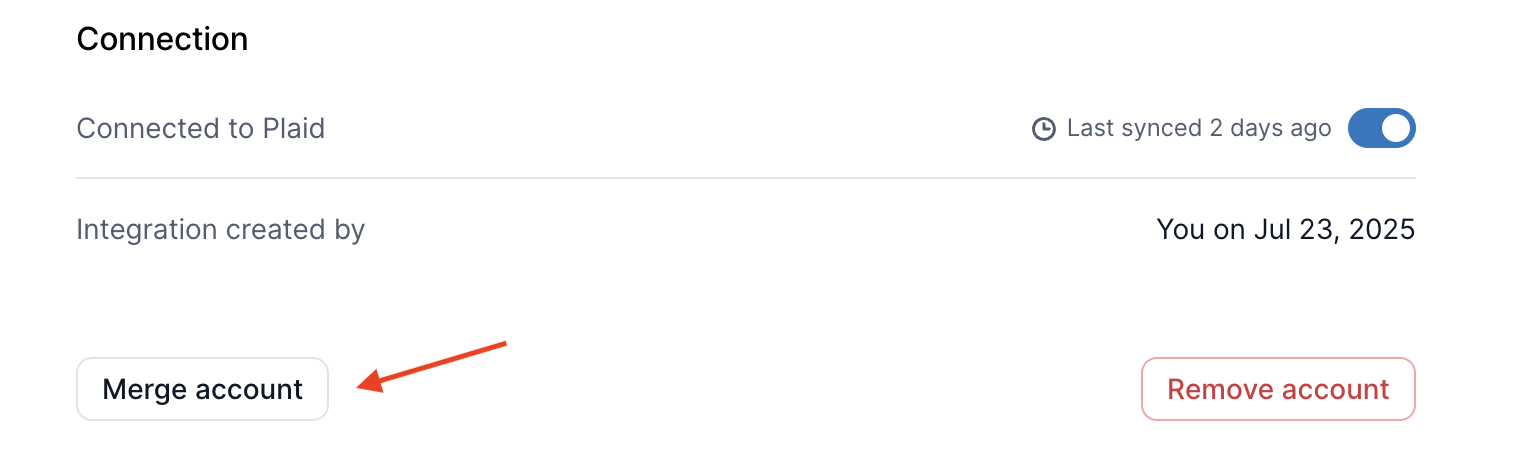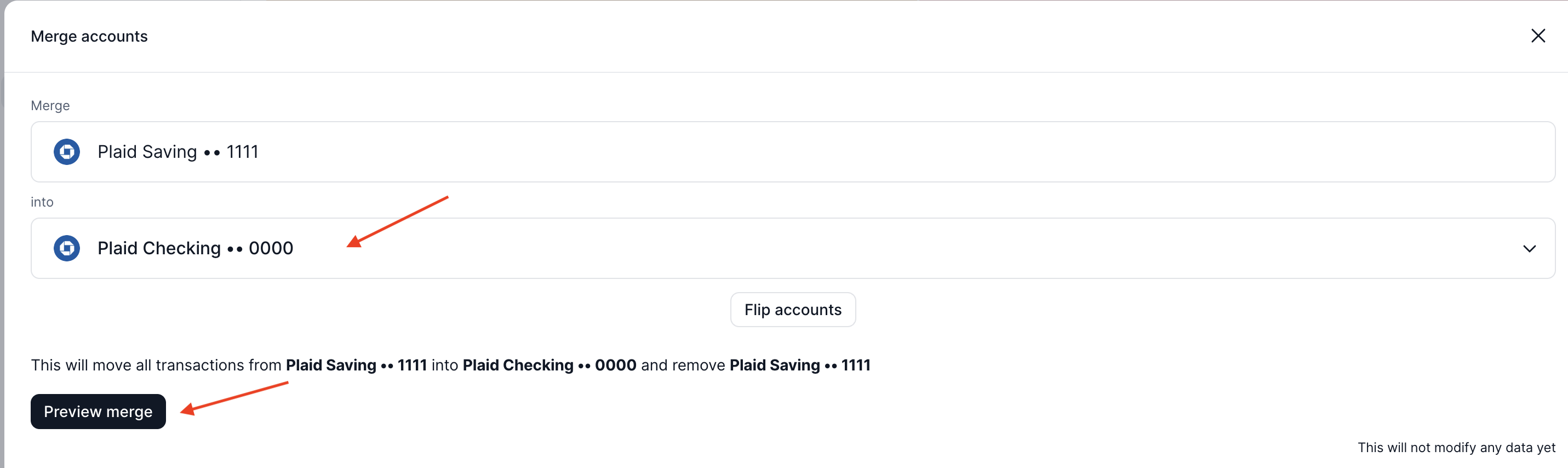Accounts
Overview
Kick connects with banks, payroll providers, and other financial institutions to keep your bookkeeping accurate and up to date. To make this process seamless, we recommend using our available direct integrations whenever possible, as they ensure your records update quickly and reliably.
Currently, Kick offers direct integrations with:
Stripe
Gusto
Relay
Mercury
PayPal
Ramp
Chase
American Express
Capital One
If your financial institution isn’t listed, you can still connect it through Plaid or by manually importing transactions.
Accounts
Add a new account
There are several ways to add a new account in Kick.
From the Accounts Tab
Go to the Accounts Tab in the sidebar or go to https://use.kick.co/accounts.
Navigate to the top right corner to the “Add Account” button and follow the on-screen instructions to complete adding your account.
From Settings
Navigate to your Profile Icon located at the top right corner of your screen → Integrations → Connect New Account.
From the “+” Button
Navigate the ➕ button in the top right corner of your account. “Add Account” should be a top action, if not search for “Add Account”
Using CMD+K
Use the keyboard shortcut by hitting the “Command” and “k” buttons simultaneously. “Add Account” should be a top action, if not search for “Add Account”.
NOTE: If the financial institution that you are trying to add is not in the list of supported institutions, have a CSV file ready and you can upload them directly into Kick manually via Add Account -> Import Transactions (all the way on the bottom).
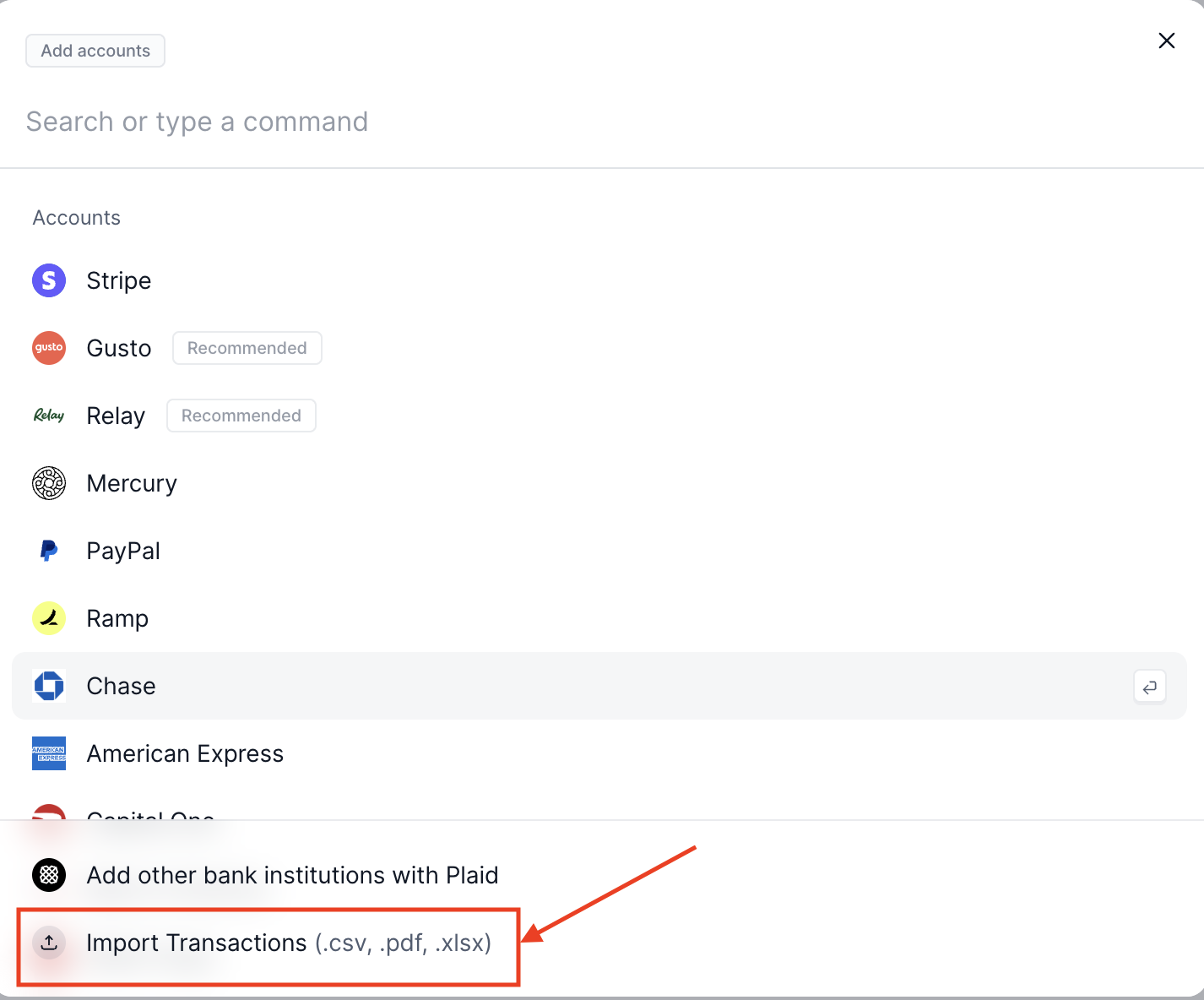
Delete account
There are several ways to delete an account in Kick.
From the Accounts Tab
Go to the Accounts Tab in the sidebar or go to https://use.kick.co/accounts.
Navigate to the three dots next to your Balance amount, select Settings, click on “Remove account” option in red and follow the on-screen instructions to complete deleting your account.
From Settings
Navigate to your Profile Icon located at the top right corner of your screen → Integrations. Navigate down to your Entities, choose an entity and select Accounts. Click on the drop down menu next to the account balance, click on “Remove account” option in red and follow the on-screen instructions to complete deleting your account.
Merge accounts
To merge accounts:
Go to the Accounts Tab in the sidebar or go to https://use.kick.co/accounts.
Look for one of the accounts that you want to merge and click on the Meatballs Menu at the right-most side, then click on Settings.
Scroll down a bit and click on Merge account
Under into, select the account that you want to merge, then click on Preview Merge.
Review the details and if this is good to go, click on Merge.